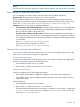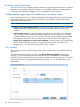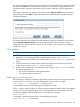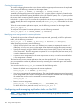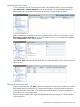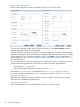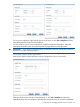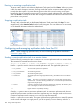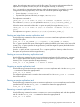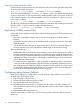6.0 HP X9000 File Serving Software File System User Guide (TA768-96043, October 2011)
Querying remote replication tasks
Use the following command to list all active replication tasks in the cluster, optionally restricted by
the specified file system and servers.
ibrix_crr -l [-f SRC_FSNAME] [-h HOSTNAME] [-C SRC_CLUSTERNAME]
To see more detailed information, run ibrix_crr with the -i option. The display shows the status
of tasks on each node, as well as task summary statistics (number of files in the queue, number of
files processed). The query also indicates whether scanning is in progress on a given server and
lists any error conditions.
ibrix_crr -i [-f SRC_FSNAME] [-h HOSTNAME] [-C SRC_CLUSTERNAME]
The following command prints detailed information about replication tasks matching the specified
task IDs. Use the -h option to limit the output to the specified server.
ibrix_crr -i –n TASKIDS [ [-h HOSTNAME] [-C SRC_CLUSTERNAME]
Replicating WORM/retained files
When using remote replication for file systems enabled for data retention, the following requirements
must be met:
• The source and target file systems must use the same data retention mode (Enterprise or
Relaxed).
• The default, maximum, and minimum retention periods must be the same on the source and
target file systems.
• A clock synchronization tool such as ntpd must be used on the source and target clusters. If
the clock times are not in synch, file retention periods might not be handled correctly.
Also note the following:
• Multiple hard links on retained files on the replication source are not replicated. Only the first
hard link encountered by remote replication is replicated, and any additional hard links are
not replicated. (The retainability attributes on the file on the target prevent the creation of any
additional hard links). For this reason, HP strongly recommends that you do not create hard
links on files that will be retained.
• For continuous remote replication, if a file is replicated as retained, but later its retainability
is removed on the source filesystem (using data retention management commands), the new
file’s attributes and any additional changes to that file will fail to replicate. This is because of
the retainability attributes that the file already has on the target, which cause the filesystem
on the target to prevent remote replication from changing it.
Configuring remote failover/failback
When remote replication is configured from a local cluster to a remote cluster, you can fail over
the local cluster to the remote cluster:
1. Stop write traffic to the local site.
2. Wait for all remote replication queues to drain.
3. Stop remote replication on the local site.
4. Reconfigure shares as necessary on the remote site. The cluster name and IP addresses (or
VIFs) are different on the remote site, and changes are needed to allow clients to continue to
access shares.
5. Redirect write traffic to the remote site.
When the local cluster is healthy again, take the following steps to perform a failback from the
remote site:
110 Using remote replication