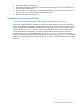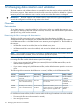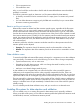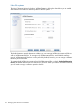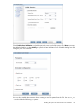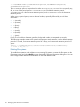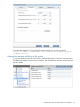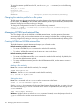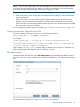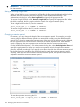6.0 HP X9000 File Serving Software File System User Guide (TA768-96043, October 2011)
NOTE: For CIFS users setting the access time manually for a file, the maximum retention period
is100 years from the date the file was retained. For NFS users setting the access time manually
for a file, the retention expiration date must be before February 5, 2106.
The access time has the following effect on the retention period:
• If the access time is set to a future date, the retention period of the file is set so that retention
expires at that date.
• If the access time is not set, the file inherits the default retention period for the file system.
Retention expires at that period in the future, starting from the time the file is set read-only.
• If the access time is not set and the default retention period is zero, the file will become WORM
but not retained, and can be deleted.
You can change the retention period if necessary; see “Changing a retention period” (page 120).
Viewing the retention information for a file
To view the retention information for a file, run the following command:
ibrix_reten_adm -l -f FSNAME -P PATHLIST
For example:
# ibrix_reten_adm -l -f sales_fs -P /sales_fs/dir1/contacts.txt
nl
/sales_fs/dir1/contacts.txt: state={retained} retain-to:{2011-Nov-10
15:55:06} [period: 182d15h (15778800s)]
In this example, contacts.txt is a retained file, its retention period expires on November 10,
2011, and the length of the retention period is 182 days, 15 hours.
File administration
To administer files from the GUI, select File Administration on the WORM/Data Retention panel.
Select the action you want to perform on the WORM/Data Retention – File Administration dialog
box.
To administer files from the CLI, use the ibrix_reten_adm command.
Managing WORM and retained files 119