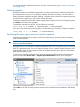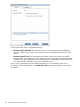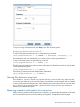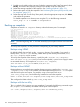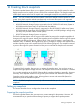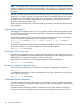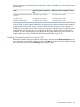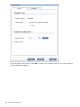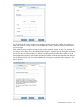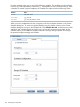6.0 HP X9000 File Serving Software File System User Guide (TA768-96043, October 2011)
to copy files from the snapshot directory to a local or remote directory (see “Starting a replication
task” (page 105)).
Deleting snapshots
Scheduled snapshots are deleted automatically according to the retention schedule specified for
the snapshot tree; however you can delete a snapshot manually if necessary. You also need to
delete on-demand snapshots manually. Deleting a snapshot does not free the file system space that
was used by the snapshot; you will need to reclaim the space.
To delete a snapshot from the GUI, select the appropriate snapshot on the List of Snapshots panel,
click Delete, and confirm the operation.
To delete the snapshot from the CLI, use the following command:
ibrix_snap -d -f FSNAME -P SNAPTREEPATH -n SNAPSHOTNAME
If you are unsure of the name of the snapshot, use the following command to locate the snapshot:
ibrix_snap -l -s [-f FSNAME] [-P SNAPTREEPATH]
Reclaiming file system space previously used for snapshots
Snapshot reclamation tasks are used to reclaim file system space previously used by snapshots
that have been deleted.
IMPORTANT: A snapshot reclamation task is required for each file system containing snap trees
that have scheduled snapshots.
Using the GUI, you can schedule a snapshot reclamation task to run at a specific time on a recurring
basis. The reclamation task runs on an entire file system, not on a specific snapshot directory tree
within that file system. If a file system includes two snapshot directory trees, space is reclaimed in
both snapshot directory trees.
To start a new snapshot reclamation task, select the appropriate file system from the Filesystems
panel and then select Active Tasks > Snapshot Space Reclamation from the lower Navigator.
Select New on the Task Summary panel to open the New Snapshot Space Reclamation Task dialog
box.
Managing software snapshots 131