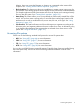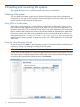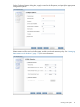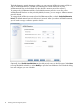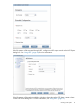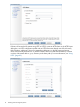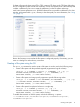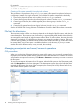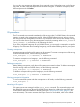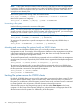6.0 HP X9000 File Serving Software File System User Guide (TA768-96043, October 2011)
For example:
ibrix_fs -o "retenMode=Enterprise,retenDefPeriod=5m,retenMinPeriod=2,retenMaxPeriod=30y"
-c -f ifs1 -s ilv_[1-4] -a
Creating a file system manually from physical volumes
This procedure is equivalent to using ibrix_fs to create a file system from physical volumes in
a single step. Instead of a single command, you build the file system components individually:
1. Discover the physical volumes in the system. Use the ibrix_pv command.
2. Create volume groups from the discovered physical volumes. Use the ibrix_vg command.
3. Create logical volumes (also called segments) from volume groups. Use the ibrix_lv
command.
4. Create the file system from the new logical volumes. Use the ibrix_fs command.
See the HP X9000 File Serving Software CLI Reference Guide for details about these commands.
File limit for directories
The maximum number of files in a directory depends on the length of the file names, and also the
names themselves. The maximum size of a directory is approximately 4GB (double indirect blocks).
An average file name length of eight characters allows about 12 million entries. However, because
directories are hashed, it is unlikely that a directory can contain this number of entries. Files with
a similar naming pattern are hashed into the same bucket. If that bucket fills up, another file cannot
be created there, even if free space is available elsewhere in the directory. If you try to create
another file with a different name, it may succeed, but randomly.
Managing mountpoints and mount/unmount operations
GUI procedures
When you use the New Filesystem Wizard to create a file system, you can specify a name for the
mountpoint and indicate whether the file system should be mounted after it is created. The wizard
will create the mountpoint if necessary. Click Mount or Unmount as necessary to mount or unmount
the file system.
To view the mountpoint information for a file system, select the file system on the Filesystems panel,
and click Mountpoints in the lower Navigator. The Mountpoints section shows the hosts that have
mounted the file system, the name of the mountpoint, the access (RW or RO) allowed to the host,
and whether the file system is mounted.
18 Creating and mounting file systems