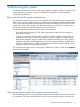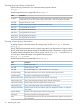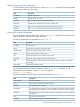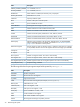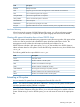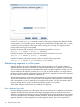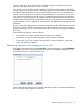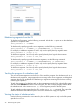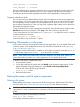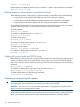6.0 HP X9000 File Serving Software File System User Guide (TA768-96043, October 2011)
ibrix_rebalance -l [-f FSLIST]
ibrix_rebalance -i [-f FSLIST]
The first command reports summary information. The second command lists jobs by task ID and
file system and indicates whether the job is running or stopped. Jobs that are in the analysis
(Coordinator) phase are listed separately from those in the implementation (Worker) phase.
Stopping rebalance tasks
You can stop running or stalled rebalance tasks. If the management console cannot stop the task
for some reason, you can force the task to stop. Stopping a task poses no risks for the file system.
The management console completes any file migrations that are in process when you issue the
stop command. Depending on when you stop a task, segments might contain more or fewer files
than before the operation started.
To stop a rebalance task on the management console GUI, select the file system, and then select
Rebalancer from the lower Navigator. Click Stop on the Task Summary to stop the task.
To stop a task from the CLI, first execute ibrix_rebalance -i to obtain the TASKID, and then
execute the following command:
ibrix_rebalance -k -t TASKID [-F]
To force the task to stop, include the -F option.
Disabling 32-bit mode on a file system
If your cluster clients are converting from 32-bit to 64-bit applications, you can disable 32-bit mode
on the file system, which enables 64-bit mode. (For information about 64-bit mode, see “Using
32-bit or 64-bit mode” (page 12).)
To determine whether 64-bit mode is enabled on a file system, execute the command ibrix_fs
-i. If the output reports Compatible? : No, 64-bit mode is enabled.
NOTE: A file system using 64-bit mode cannot be changed to use 32-bit mode. If there is a
chance that clients will need to run a 32-bit application, do not disable 32-bit mode.
To disable 32-bit mode, complete these steps:
1. Unmount the file system.
2. On the GUI, select the file system and click Modify on the Summary bottom panel. On the
Modify Filesystems Properties dialog box, select Disable 32 Bit Compatibility Mode.
From the CLI, execute the following command:
ibrix_fs -w -f FSNAME
3. Remount the file system.
Deleting file systems and file system components
Deleting a file system
Before deleting a file system, unmount it from all file serving nodes, X9000 clients, NFS clients,
and CIFS clients. (See “Unmounting a file system” (page 20).) Also delete any exports.
CAUTION: When a file system is deleted from the configuration database, its data becomes
inaccessible. To avoid unintended service interruptions, be sure you have specified the correct file
system.
To delete a file system, use the following command:
ibrix_fs -d [—R] f FSLIST
For example, to delete file systems ifs1 and ifs2:
Disabling 32-bit mode on a file system 39