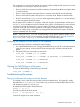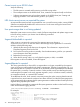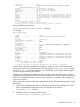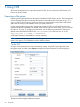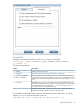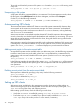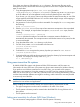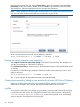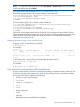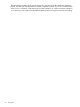6.0 HP X9000 File Serving Software File System User Guide (TA768-96043, October 2011)
Every client must have two files placed in its /etc directory. The necessary files are on the
management console; edit the files there and copy them to each client. Complete the following
steps on each client:
1. Copy the appropriate script (auto.curl, auto.wget) located in
<installdirectory>/examples/autoconnect. Edit the copy to set fusionmanager
to the IP address of your management console, and verify that the port is set to 9009.
If you choose, you can write a custom script that provides the same functionality as one of the
scripts supplied with X9000 Software. You can also create multiple scripts, each mapping to
a different set of primary keys.
2. Set permissions on the script file to make it executable. For example, for a curl script, enter
the following:
chmod +x /etc/auto.curl
3. Edit the /etc/auto.master file to map a base automount mountpoint to the script edited
in step 1. For example, to map the base mountpoint /cluster to a curl script, enter the
following:
/cluster /etc/auto.curl --timeout=60
timeout indicates the number of seconds that a connection remains idle before it is
automatically disconnected. The mountpoint name could be the same as a key name, but this
is not recommended.
4. Copy the edited files to the /etc directory on the clients.
5. On each client, restart autofs and enable it for future use:
/etc/init.d/autofs restart
chkconfig autofs on
6. Confirm that autofs recognizes the primary keys that you entered in auto.master:
/etc/init.d/autofs status
7. Confirm that files are visible at the mountpoint by listing the directory by base mountpoint and
key name. For example, for the key name ifs1_rw:
ls -l /ibrix/ifs1_rw
Using case-insensitive file systems
By default, X9000 file systems and directories follow POSIX semantics and file names are
case-sensitive for Linux/NFS users. (File names are always case-insensitive for Windows clients.)
If you prefer to use Windows semantics for Linux/NFS users, you can make a file system or
subdirectory case-insensitive. Doing this prevents a Linux/NFS user from creating two files that
differ only in case (such as foo and FOO). If Windows users are accessing the directory, two files
with the same name but different case might be confusing, and the Windows users may be able
to access only one of the files.
CAUTION: Caution is advised when using this feature. It breaks POSIX semantics and can cause
problems for Linux utilities and applications.
Before enabling the case-insensitive feature, be sure the following requirements are met:
• The agile management console must be installed on all nodes in the cluster.
• The file system or directory must be created under the X9000 File Serving Software 6.0 or
later release.
• The file system must be mounted.
Setting case insensitivity for all users (NFS/Linux/Windows)
The case-insensitive setting applies to all users of the file system or directory.
Using case-insensitive file systems 47