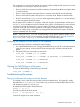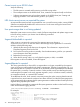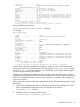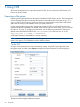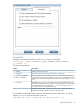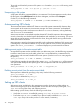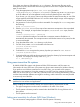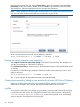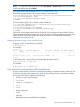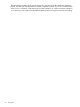6.0 HP X9000 File Serving Software File System User Guide (TA768-96043, October 2011)
NOTE: To verify the coordinating server, select File System > Inactive Tasks. Then select the task
ID from the display and select Details.
The log file names have the format IDtask.log, such as ID26.log.
The following sample log file is for a query reporting case insensitivity:
0:0:26275:Reporting Case Insensitive status for the following directories
1:0:/fs_test1/samename-T: TRUE
2:0:/fs_test1/samename-T/samename: TRUE
2:0:DONE
The next sample log file is for a change in case insensitivity:
0:0:31849:Case Insensitivity is turned ON for the following directories
1:0:/fs_test2/samename-true
2:0:/fs_test2/samename-true/samename
3:0:/fs_test2/samename-true/samename/samename-snap
3:0:DONE
The first line of the output contains the PID for the process and reports the action taken. The first
column specifies the number of directories visited. The second column specifies the number of errors
found. The third column reports either the results of the query or the directories where case
insensitivity was turned on or off.
Displaying and terminating a case insensitivity task
To display a task, use the following command:
# ibrix_task -l
For example:
# ibrix_task -l
TASK ID TYPE FILE SYSTEM SUBMITTED BY TASK STATUS IS COMPLETED? EXIT STATUS STARTED AT
ENDED AT
----------- ------- ----------- -------------------- ----------- ------------- ----------- --------------
------- --------
caseins_237 caseins fs_test1 root from Local Host STARTING No Jun 17, 2011
11:31:38
To terminate a task, run the following command and specify the task ID:
# ibrix_task -k -n <task ID>
For example:
# ibrix_task -k -n caseins_237
Case insensitivity and operations affecting directories
A newly created directory retains the case-insensitive setting of its parent directory. When you use
commands and utilities that create a new directory, that directory has the case-insensitive setting
of its parent. This situation applies to the following:
• Windows or Mac copy and paste
• tar/untar
• compress/uncompress
• cp -R
• rsync
• Remote replication
• xcopy
• robocopy
• Restoring directories and folders from snapshots
Using case-insensitive file systems 49