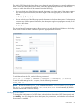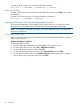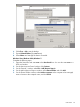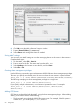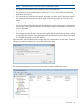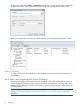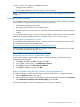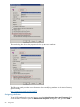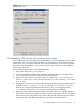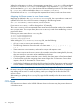6.0 HP X9000 File Serving Software File System User Guide (TA768-96043, October 2011)
To modify a share using the CLI, execute the following command:
ibrix_cifs -m -s SHARENAME [-S SETTINGLIST] [-h HOSTLIST]
Deleting a CIFS share
To delete a CIFS share, select the share from either CIFS Shares panel, click Delete, and confirm
the operation.
To delete a CIFS share using the CLI, execute the following command:
ibrix_cifs –d -s SHARENAME [-h HOSTLIST]
Managing CIFS shares with Microsoft Management Console
The Microsoft Management Console (MMC) can be used to add, view, or delete CIFS shares.
Administrators running MMC must have X9000 Software share management privileges.
NOTE: To use MMC to manage CIFS shares, you must be authenticated as a user with share
modification permissions.
Connecting to cluster nodes
When connecting to cluster nodes, use the procedure corresponding to the Windows operating
system on your machine.
Windows XP, Windows 2003 R2:
Complete the following steps:
1. Open the Start menu, select Run, and specify mmc as the program to open.
2. On the Console Root window, select File > Add/Remove Snap-in.
3. On the Add/Remove Snap-in window, click Add.
4. On the Add Standalone Snap-in window, select Shared Folders and click Add.
5. On the Shared Folders window, select Another computer as the computer to be managed,
enter or browse to the computer name, and click Finish.
62 Using CIFS