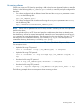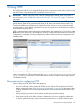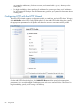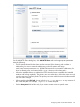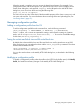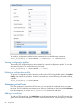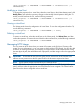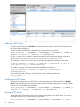6.0 HP X9000 File Serving Software File System User Guide (TA768-96043, October 2011)
9 Using HTTP
The HTTP feature allows you to create HTTP file shares for data stored on the cluster. Clients access
the HTTP shares using standard HTTP and HTTPS protocol services.
IMPORTANT: Before configuring HTTP, select an authentication method (either Local Users or
Active Directory). See “Configuring authentication for CIFS, FTP, and HTTP” (page 51) for more
information.
The HTTP configuration consists of a configuration profile, a virtual host, and an HTTP share. A
profile defines global HTTP parameters that apply to all shares associated with the profile. The
virtual host identifies the IP addresses and ports that clients will use to access shares associated
with the profile. A share defines parameters such as access permissions and lists the file system to
be accessed through the share.
HTTP is administered from the management console GUI or the command line. On the GUI, select
HTTP from the File Shares list in the Navigator. The HTTP Config Profiles panel lists the current HTTP
configuration, including the existing configuration profiles and the virtual hosts configured on the
selected profile.
On the command line, HTTP is managed by the ibrix_httpconfig, ibrix_httpvhost, and
ibrix_httpshare commands. For more information, see the HP X9000 File Serving Software
CLI Reference Guide.
Best practices for configuring HTTP
When configuring HTTP, follow these best practices:
• If an SSL certificate will be required for HTTPS access, add the SSL certificate to the cluster
before creating the shares. See “Managing SSL certificates” (page 96) for information about
creating certificates in the format required by X9000 Software and then adding them to the
cluster.
• When configuring a share on a file system, the file system must be mounted.
• If the directory path to the share includes a subdirectory, be sure to create the subdirectory
on the file system and assign read/write/execute permissions to it. (X9000 Software does
Best practices for configuring HTTP 83