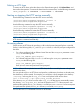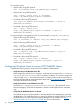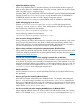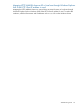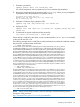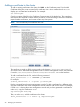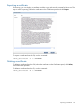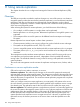6.0 HP X9000 File Serving Software File System User Guide (TA768-96043, October 2011)
storage.hp.com/ cannot be mapped. Also, you cannot map https:// because of
limitations with Windows 2003.
• Delete read-only files through Windows Explorer.
If you map a network drive for a share that includes files designated as read-only on the server,
and you then attempt to delete one of those files, the file appears to be deleted. However,
when you refresh the folder (using the REFRESH command), the folder containing the deleted
file in Windows Explorer reappears. This behavior is expected in Windows Explorer.
NOTE: Symbolic links are not implemented in the current WebDAV implementation (Apache’s
mod-dav module).
NOTE: After mapping a network drive of a WebDAV share on Windows, Windows Explorer
reports an incorrect folder size or available free space on the WebDAV share.
Troubleshooting HTTP
HTTP WebDAV share is inaccessible through Windows Explorer when files
greater than 10k are created
When files greater than 10k are created, the HTTP WebDAV share is inaccessible through Windows
Explorer and the following error appears: Windows cannot access this disc: This
disc might be corrupt. This condition is seen in various Windows clients such as Windows
2008, Windows 7, and Windows Vista. The condition persists even if the share is disconnected
and re-mapped through Windows Explorer. The files are accessible on the file serving node and
through BitKinex.
Use the following workaround to resolve this condition:
1. Disconnect the network drive.
2. In Windows, select Start > Run and enter regedit.
3. Increase FileAttributeLimitInBytes from the default value of 1000000 to 10000000
(by a factor of 10).
4. Increase FileSizeLimitInBytes 10 times by adding one extra zero.
5. Save the registry and quit.
6. Reboot the Windows system.
7. Map the network drive to allow you to access the WebDAV share containing large files.
HTTP WebDAV share fails when downloading a large file from a mapped
network drive
When downloading or copying a file greater than 800 MB in Windows Explorer, the HTTP
WebDAV share fails. Use the following workaround to resolve this condition:
1. In Windows, select Goto > Start > Run and type regedit to open the Windows registry
editor.
2. Navigate to:
HKEY_LOCAL_MACHINE\SYSTEM\CurrentControlSet\Services\WebClient\Parameters
NOTE: This hierarchy exists only if WebClient is installed on Windows Vista or Windows
7.
3. Change the registry parameter values to allow for the increased file size.
a. Set the value of FileAttributesLimitInBytes to 1000000 in decimal.
b. Set the value of FileSizeLimitInBytes to 2147483648 in decimal, which equals
2 GB.
94 Using HTTP