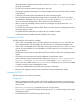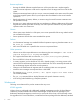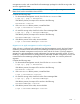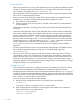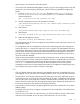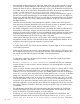5.5.265 HP StorageWorks X9000 Series Release Notes
• The log files for user-initiated jobs (such as running ibrix_fsck and migrating or rebalancing
segments) are not rotated automatically. To control the space used by these log files, you will
need to maintain them manually. The log files are located in /usr/local/ibrix/log.
• When you perform a Quick Restore of a file serving node, the NFS, CIFS, FTP, and HTTP export
information is not automatically restored to the node. After operations are failed back to the node,
the I/O from client systems to the node fails for the NFS, CIFS, FTP, and HTTP shares. To avoid
this situation, manually restore the NFS, CIFS, FTP, and HTTP exports on the node before failing
it back.
• NFS locks may return an error code (37) after an unlock operation even though the lock was
correctly released. If other results are normal, you can ignore this error code.
• The Modify NDMP Configuration dialog box reports an error when you attempt to change any
of the values on the dialog. To work around this condition, first click in the field for Enable NDMP
Sessions and then make your changes.
Documentation additions and corrections
Following are additions and corrections to the user documentation.
Segment evacuation. The following restrictions apply when removing storage from the cluster:
• You cannot evacuate or remove the root segment (segment #1).
• The file system must be quiescent (no active I/O while a segment is being evacuated). Previous
versions of the administrator guide incorrectly stated that the file system can be active.
Managing CIFS shares with the Microsoft Management Console (MMC). To manage CIFS shares, open
an MMC with the Shared Folders snap-in. (Instructions for creating and saving an MMC with the
snap-in begin on page 62 of the HP StorageWorks X9000 File Serving Software File System User
Guide.) The user guide incorrectly states, on page 64, that you can access the MMC from the Start
menu by selecting Computer, right-clicking, and selecting Manage.
Creating FTP shares. The HP StorageWorks X9000 File Serving Software File System User Guide
states on page 80 that you can create multiple shares having the same physical path, but with different
sets of properties, and then assign users to the appropriate share. The documentation should also note
that you need to use a different IP address or port number for each share.
Creating directories for HTTP. If a user uploads a file to an HTTP share and specifies a subdirectory
that does not already exist, the subdirectory will be created. For example, you could have a share
mapped to the directory /ifs/http/ and using the URL http_url. A user could upload a file into
the share:
curl -T file http://<ip>:<port>/http_url/new_dir/file
If the directory new_dir does not exist under http_url, the http service automatically creates the
directory /ifs/http/new_dir/ and sets the permissions to 777. If the anonymous user performed
the upload, the new_dir directory is owned by daemon:daemon. If a non-anonymous user performed
the upload, the new_dir directory is owned by user:group.
Creating directories for FTP. If a user uploads a file to an FTP share and specifies a subdirectory that
does not already exist, the subdirectory will not be created automatically. Instead, the user must
explicitly use the mkdir ftp command to create the subdirectory. The permissions on the new directory
are set to 777. If the anonymous user created the directory, it is owned by ftp:ftp. If a
non-anonymous user created the directory, the directory is owned by user:group.
User access for HTTP and FTP shares. The administrator must ensure that all users who are given read
or write access to HTTP or FTP shares have sufficient access permissions at the file system level for the
directories exposed as shares.
Accessing FTP shares. The HP StorageWorks X9000 File Serving Software File System User Guide
incorrectly states on page 83 that when a file is uploaded into an FTP share, the file is owned by
Fixes 13