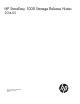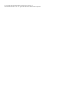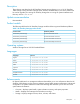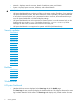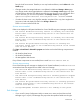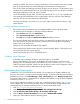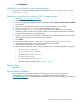HP StoreEasy 1000 Storage Release Notes 2014.05
actually succeeded. This can occur if parity initialization is still in progress on the newly created
pool. HP recommends that you use Pool Manager for all operations on storage pools.
If this occurs, refresh Pool Manager and verify the drive count on the pool. It is likely that the grow
operation has succeeded despite the error report. Alternatively, you can retry the grow operation
after parity initialization on the new pool is complete.
• On the HP StoreEasy Storage 1000, if a LUN with a RAID level of 1, 0, or 1+0 is extended, the
corresponding LUN transformation job is not displayed in the View Jobs tab of Pool Manager.
Open the ACU and view job status for the affected LUN.
• Launching Pool Manger using HTMLViewerWrapper takes more time than launching it using
Internet Explorer.
System installation and recovery
• The Internet Printing Client features are not installed by default with the operating system.
Use Windows Server Manager to manually install these features:
1. Select Features and then click Add Features.
2. Select Internet Printing Client in the features list.
3. Click Next and complete the Add Features Wizard installation process.
• The time zone selected during the image process is not retained. The image process allows you
to set the time zone; however, the time zone is always set to Pacific time when the operating
system comes up for the first time.
Change the time zone after the system is fully imaged.
• When performing the system recovery process on an HP StoreEasy 1440 or 1540 system using
an internal DVD drive, the process may fail.
Use an external DVD drive, iLO, or a USB flash device.
Windows Server Manager
• In Windows Server Manager, the Repair Virtual Disk option is unavailable.
When a virtual disk fails, you cannot use the Repair Virtual Disk option in Windows Server
Manager to fix it because the option is unavailable. Nor can you use the Repair-VirtualDisk
cmdlet in Windows PowerShell. Instead, you may be able to use the Array Configuration Utility
to repair a failed virtual disk, depending on the type of failure.
Determining the current version
To determine if you must install the service release, you must verify the HP System Installation and
Recovery version that is running on the HP StoreEasy Storage. To determine the HP System Installation
and Recovery version, click Server Manager→Tools→HP StoreEasy and click Manage Storage Pools.
This service release version is applicable for HP StoreEasy 1000 system running HP System Installation
and Recovery version 4.00.xa.xx.
An HP System Installation and Recovery version that is less than the version listed in the Languages
section indicates that you are running an older version of the HP StoreEasy Storage software. HP
recommends that you upgrade to the latest version. To download the latest version:
1. Click http://www.hp.com/support/downloads.
2. Click Storage→File and Object Storage→Flexible File and Application Storage.
3. Click HP StoreEasy 1000/X1000 Storage→HP StoreEasy 1000 Storage.
4. Click the Drivers, Software & Firmware link listed below DOWNLOAD OPTIONS.
5. Select your model and then select the operating system.
6 Determining the current version