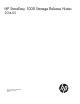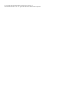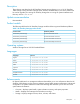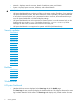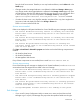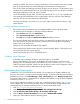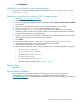HP StoreEasy 1000 Storage Release Notes 2014.05
6. Click DOWNLOAD.
Installation instructions for new storage systems
Instructions for installing the storage system are provided in the HP StoreEasy 1000 Storage
Quick Start Guide.
Installation instructions for existing 1000 storage systems
1. Go to http://www.hp.com/go/support.
2. Select Drivers & Downloads.
3. Enter your product (for example, HP StoreEasy Storage 1000) in Enter a product name or number
and click Go.
4. Select your model, select the operating system, and then select the service release.
5. Copy SrPackage2014.05.exe to a temporary folder on your system.
6. Run SrPackage2014.05.exe on the server and follow the prompts on the service release
installation window. Run the service release installer until the required components are installed.
7. Accept the EULA (End-User License Agreement).
8. Verify that all components are selected for installation. If any of the components are not selected,
then select those components before starting the installation.
9. Click Install.
10. During the installation, the HP Management Web service and HP NAS Online Help
components are upgraded, and all the other components are installed.
11. After installing all components, reboot the system.
12. After the reboot, make sure that the following components are installed/upgraded in the system:
• HP StoreEasy Dashboard
• HP StoreEasy Data Service
• HP Management Web Services
• HP NAS Online Help
• HP ServerManager Extension
• Microsoft Windows updates listed in “Hotfixes” (page 4)
Effective date
May 2014
Documentation feedback
HP is committed to providing documentation that meets your needs. To help us improve the
documentation, send any errors, suggestions, or comments to Documentation Feedback
(docsfeedback@hp.com). Include the document title and part number, version number, or the URL when
submitting your feedback.
Installation instructions for new storage systems 7