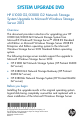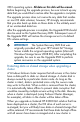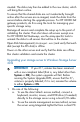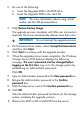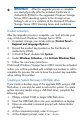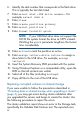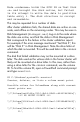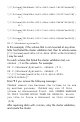HP X1000/3000 G2 Network Storage System Upgrade to Microsoft Windows Storage Server 2012 (B7D88-96059, December 2012)
created. The disks may then be added to the new cluster, which
will bring them online.
To ensure that the shared disks are not inadvertently brought
online after the servers are re-imaged, mask the disks from the
servers before starting the upgrade process. For HP X3000 G2
gateway products, do this using the tools for managing your
specific storage array.
Reimage all servers and complete the setup up to the point of
validating the cluster. Then shut down all servers except one.
For HP X3000 G2 Gateways, use the array-specific tools to
unmask the disks to all servers that will be in the cluster.
Open Disk Management (diskmgmt.msc) and verify that each
disk (except the OS disk) is offline.
Power on the other server and verify that the disks are offline.
Run cluster validation and create the cluster.
Upgrading your storage server to Windows Storage Server
2012
IMPORTANT: If your C:\ volume has been renamed
with a non-compliant label (that is, any label other than
System or OS), the system upgrade will fail. Before
running the System Upgrade DVD, ensure that the C:\
volume is properly labeled; if it is not, rename the volume
to either System or OS.
1. Do one of the following:
a. To use the direct attach access method, connect a
keyboard, monitor, mouse, and DVD drive (if needed)
directly to the storage server using a local I/O cable.
b. To use the remote management access method, access
the server using Integrated Lights-Out from a client PC.