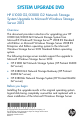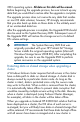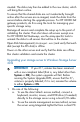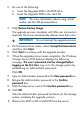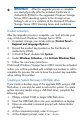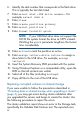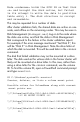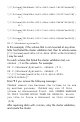HP X1000/3000 G2 Network Storage System Upgrade to Microsoft Windows Storage Server 2012 (B7D88-96059, December 2012)
2. Do one of the following:
a. Insert the Upgrade DVD in the DVD drive.
b. Insert the Upgrade DVD in the client PC.
NOTE: For more information about using virtual
media, see the iLO documentation.
3. Click Restore Factory Image.
The upgrade process completes with little user intervention
required. The server automatically reboots more than once.
IMPORTANT: Do not interrupt the upgrade process.
4. On the license terms screen, select I accept the license terms
and then click Next.
5. Click Start to continue with the upgrade process.
6. When the upgrade process nears completion, the Windows
Storage Server 2012 desktop displays the following
message: The user's password must be changed before
logging on the first time. Log on to the storage system by
establishing an Administrator password:
Click OK.
7. Type an Administrator password in the New password box.
8. Re-type the Administrator password in the Confirm
password box.
9. Click the blue arrow next to the Confirm password box.
10. Click OK.
After the Administrator password has been set, the storage
system completes the upgrade process.
11. Remove the DVD or iLO virtual DVD from the server.