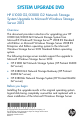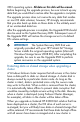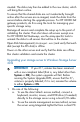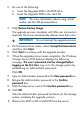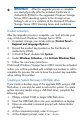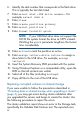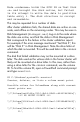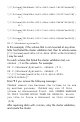HP X1000/3000 G2 Network Storage System Upgrade to Microsoft Windows Storage Server 2012 (B7D88-96059, December 2012)
IMPORTANT: After the upgrade process is complete,
you must physically affix the included Certificate of
Authenticity (COA) for the upgraded Windows Storage
Server 2012 operating system to the storage server.
Failing to do so is a violation of the Microsoft Windows
Storage Server 2012 licensing terms and conditions.
Product activation
After the upgrade process is complete, you must activate your
copy of Microsoft Windows Storage Server 2012.
1. If needed, change your locale settings (Control Panel >
Regional and Language Options).
2. Record the product key located on the Certificate of
Authenticity (COA).
3. In Control Panel, double-click System.
4. Under Windows Activation, click Activate Windows Now.
5. Follow the on-screen instructions.
If Microsoft Windows Storage Server 2012 cannot be activated
online, you will be provided with a telephone number to call to
complete the process. Be sure to have the product key available
when calling this number.
Creating a System Recovery USB flash drive
If you create a backup copy of the upgrade DVD using a USB
flash drive, it can also be used to restore the system. To create
system recovery media using a USB flash drive, complete the
following steps:
1. Obtain a blank 8 GB or larger USB flash drive.
2. Insert the USB flash drive into your workstation or laptop.
3. Open an elevated command prompt with Administrator
privileges.
4. At the command prompt, enter diskpart.
5. At the diskpart prompt, enter list disk.