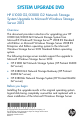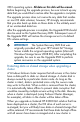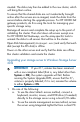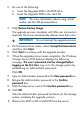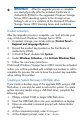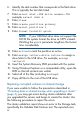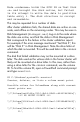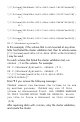HP X1000/3000 G2 Network Storage System Upgrade to Microsoft Windows Storage Server 2012 (B7D88-96059, December 2012)
6. Identify the disk number that corresponds to the flash drive.
This is typically the last disk listed.
7. Enter select disk <USB drive number>. For
example, select disk 4.
8. Enter clean.
9. Enter create partition primary.
10. Enter select partition 1.
11. Enter format fs=fat32 quick.
NOTE: If your USB flash drive does not support the
FAT32 file system format the drive as NTFS instead.
Omitting the quick parameter lengthens the format
time considerably.
12. Enter active to mark the partition as active.
13. Enter assign letter=<drive letter> to assign a
drive letter to the USB drive. For example, assign
letter=U.
14. Insert the System Recovery DVD provided with the system.
15. Using Windows Explorer or a comparable utility, open the
DVD so that all contents are visible.
16. Select all of the files (including bootmgr).
17. Copy all files to the root of the USB drive.
Repairing corrupted volumes on shared storage
If you were unable to follow the precautions described in
“Protecting data on shared storage when upgrading a cluster”
(page 2), you may get errors during cluster validation after
you upgraded the servers and begin to create the cluster. Use
the following procedure to repair the errors.
The cluster validation report shows an error in the Storage tests,
specifically the Validate Disk Failover test. The reported error
is: