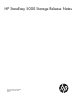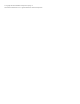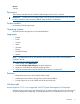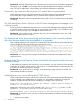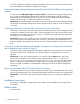3.00.0a HP StoreEasy 5000 Storage Release Notes (B7E02-96025, December 2012)
for which a valid static IP address has been supplied are used. You can review which networks have
been selected before submitting the configuration changes.
Enclosure Manager Settings dialog automatically selects the DNS address as the gateway
address
If, when you select Manually configure a static IP address in the Enclosure Manager Settings dialog
box, you leave the default gateway field blank and enter the DNS address, the DNS address is
automatically set as the default gateway. As a result, you cannot manage the Enclosure Manager
settings remotely through ssh because the gateway is incorrect.
Workaround: Use Remote Desktop Connection to access the nodes and the Enclosure Manager settings.
Use the Enclosure Manager Settings tool to fix the assignment of the gateway, which will enable you
to use SSH.
Conflicting information in the Extend a volume topic in the online help
The Extend a volume topic in the online help contains conflicting information about adding new disks
to the pool to increase the size of the volume. The first paragraph in the topic says new disks cannot
be added to increase the size of the pool, but step 3 in the procedure explains the new functionality
that enables you to increase the size.
Workaround: Step 3 in the procedure is correct. The following sentence in the first paragraph of the
topic will be removed in the next update of the online help: “The size can be extended only to the
amount available in the storage pool, because new disks cannot be added to increase the size of the
pool.”
Viewing the System Management Homepage in Japanese is missing some information
that is displayed when viewed in English
When viewing the System Management Homepage in Japanese, some of the enclosure and 1210m
controller information that is displayed when viewed in English is not displayed when viewed in
Japanese.
Workaround: To view the missing information, run a report using the Reports tab in the System
Monitoring and Maintenance tool. After the report is generated, go to the C:\ProgramData\
Hewlett-Packard\logs directory and open the hphwphysical.xml file to view all hardware
details, including the missing information. Another option is to change the language setting in the
browser to English. The details will be displayed in the English version of the System Management
Homepage.
Report not generated when HP Storage Viewer is running
If HP Storage Viewer is running when you attempt to generate a report in the Reports tab of the System
Monitoring and Maintenance tool, the Reports tab eventually indicates that a report was not generated.
Workaround: To resolve this issue, ensure that HP Storage Viewer is not running when generating a
report.
Installation instructions
Instructions for installing the storage system are provided in the HP StoreEasy 5000 Storage Quick
Start Guide.
Effective date
December 2012
6 Installation instructions