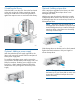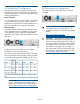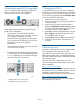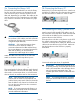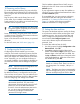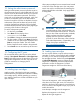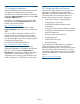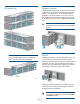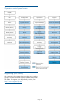HP StoreEver MSL4048 Tape Library Getting Started (AK380-96016, December 2012)
13 Setting the administrator password
Setting an administrator password provides access to
the administrator functions with the RMI and OCP, and
restricts access to administrator functions to only those
who know the administrator password. The library
comes with a null administrator password, which until
set allows unrestricted access to all administrative
functions through the OCP but not the RMI. Once the
administrator password has been set from the OCP,
it can be changed from either the OCP or the RMI.
The administrator password must be exactly eight digits
consisting of the numbers 0 through 9.
To set the administrator password:
1. On the OCP, press Enter.
2. Press Next until the display shows
Configuration. Press Enter.
3. Press Enter to change the administrator password.
4. The first number will flash. Press Next until the first
number for the new password is displayed. Press
Enter to accept the number. The next number
flashes. Repeat for each number in the password.
5. Press Cancel twice to move to the top of the menu.
14 Configuring the FC ports
HP recommends leaving the FC ports at the default
settings of Port Speed: Automatic and Port Type: Auto
Detect. With these settings, the tape drive will use the
appropriate configuration. See the user and service
guide for instructions on changing the FC
configuration.
15 Labeling tape cartridges
Attaching a bar code label to each tape cartridge
enables the library and application software to identify
the cartridge quickly, thereby speeding up inventory
time. Make it a practice to use bar code labels on your
tape cartridges.
Ultrium tape cartridges have a recessed area located
on the face of the cartridge next to the write-protect
switch. Use only this recessed area for attaching the
adhesive-backed bar code label. Only apply labels
as designated.
IMPORTANT: The misuse and
misunderstanding of bar code technology can
result in backup and restore failures. To ensure
that your bar codes meet HP quality standards,
always purchase them from an approved
supplier and never print bar code labels
yourself. For more information, refer to the Bar
Code Label Requirements, Compatibility, and
Usage white paper available from:
http://www.hp.com/support
16 Loading tape cartridges
You can use the mailslot to import and export tape
cartridges. To load or unload multiple tape cartridges
at a time, you can remove the magazines and load
the cartridges into them. Use the front panel Operations
> Unlock Left Magazines option to release the left
magazines. If requested, provide the administrator
password to access the magazines. Pull both
magazines straight out of the front of the library.
The lower left magazine, which is designated by a
white dot on the lower right corner, has a three-slot
mailslot in the front of the magazine. Leave the three
slots in the front of the magazine empty if you plan to
enable the mailslot.
Insert the tape cartridges into the magazines.
Replace the magazines in the library.
Repeat for the right magazines.
Page 12