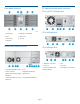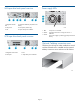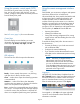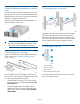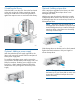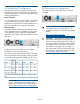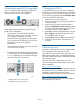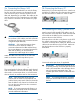HP StoreEver MSL4048 Tape Library Getting Started (AK380-96016, December 2012)
Using the operator control panel (OCP)
The OCP has a power button, four LEDs, five control
keys, and an LCD screen. With the OCP, you can
monitor, configure, and operate most library functions
from the library front panel.
See OCP menu (page 16) for more information.
Control keys
The OCP displays a menu that lets you access
information and execute commands using the five
control keys: Up, Down, Left, Right, and OK.
LED indicators
The OCP has four LEDs that provide information.
Ready— Green, steady when power is on, blinking
with tape drive or library robotics activity.
Clean — Amber when a tape drive cleaning operation
is recommended.
Attention — Amber if the library has detected a
condition that user attention is necessary, but that the
device can still perform most operations.
Error— Amber if an unrecoverable tape drive or library
error occurs. A corresponding error message displays
on the LCD screen. User intervention is required; the
device is not capable of performing some operations.
Using the remote management interface
(RMI)
With the RMI, you can monitor, configure, and operate
most library functions from a web browser.
HP recommends that, when possible, the RMI be used
as the primary library interface because the web
interface provides access to additional features,
includes online help, and is easier to use. However,
the RMI is not required to use the product, except to
configure advanced features, such as SNMP, IPv6,
encryption, LTFS, HP TapeAssure, and logical libraries.
The only tasks you cannot do from the RMI are:
• Opening the mailslots.
• Initiating the Wellness test.
• Saving and restoring configuration files, saving
support tickets, and downloading firmware via a
USB flash drive.
To enable the library RMI, follow the instructions in
this document to:
• Connect the library to your local area network
with an Ethernet cable.
• Configure the network addressing.
• If you intend to use the administrative functions
of the RMI, set the Administrator password using
the OCP.
NOTE: The library is shipped without an
administrator password. You must set the
administrator password with the OCP before
you can use the RMI administrator functions.
Once the administrator password is set, you can
access the RMI by providing the administrator
password on the login screen.
Logging in
Using the OCP, find the library IP address from the
Info > Network screen. Open any HTML web browser
and enter the library IP address. Select the account
type. For the administrator account, you must also
enter the administrator password. Click Sign In.
Once signed in, click Help in the upper right-hand
corner for more information about the fields and
information in the RMI.
Page 4