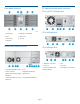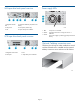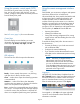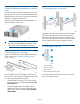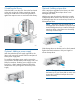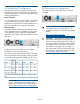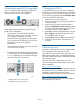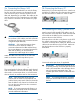HP StoreEver MSL4048 Tape Library Getting Started (AK380-96016, December 2012)
6c Planning the parallel SCSI configuration
If you are unfamiliar with configuring parallel SCSI
devices, read the parallel SCSI configuration
information in the user and service guide.
Follow these general guidelines when planning the
parallel SCSI configuration:
• The tape drive is an Ultra320 parallel SCSI
device. Only attach one tape drive per Ultra320
bus. Attaching a tape drive on a lower
performance bus may degrade its performance.
Do not connect an LTO tape drive to an SE SCSI
bus because it will seriously degrade
performance.
• Avoid attaching the library to the same SCSI bus
as a disk drive or SE device.
• The default SCSI ID of both full-height tape drives
is 4. The default SCSI ID of half-height tape drives
is 4 or 5, depending on the location of the tape
drive in the library as shown below.
1. Half-height tape drives with SCSI ID 4
2. Half-height tape drives with SCSI ID 5
7 Changing the SCSI ID
In a parallel SCSI library, if you need to change the
SCSI ID for one or both of the tape drives, do so before
connecting the library to the host computer. The SCSI
ID can also be changed from the RMI Configure: Drive
screen once the RMI is configured.
1. Attach the power cord to the library.
2. Power on the library by pressing the power button
on the front panel.
3. Use the control keys below the LCD screen to
highlight Configuration > Drives > Drive #, where
# is the number of the tape drive whose SCSI ID
you need to change. Press the OK key.
4. Press OK to select the highlighted block. Use the
Up and Down control keys to change the SCSI
ID. Press OK to select the value.
5. Highlight Save and press OK to save the SCSI ID.
6. Change the SCSI ID of the other tape drive if
necessary.
8 Preparing the host
If necessary, install software, a host bus adapter (HBA),
and compatible drivers in the host computer.
For parallel SCSI and SAS Libraries, ensure that your
HBA supports multiple LUNs. For parallel SCSI devices,
verify that multiple LUN support is enabled for the HBA
and operating system.
Verify that your HBA is supported on your host
computer and qualified with the library with the EBS
matrix available at:
http://www.hp.com/go/ebs
Install the HP Library & Tape Tools diagnostic utility to
see what devices are connected to the host, verify the
installation, upgrade firmware, and to aid in
troubleshooting. Download L&TT without charge from:
http://www.hp.com/support/TapeTools
HP recommends that the host server be powered off
before attaching new devices.
Page 9