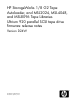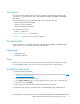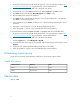HP StorageWorks 1/8 G2 Tape Autoloader and MSL2024, MSL4048 and MSL8096 Tape Libraries Ultrium 920 parallel SCSI tape drive firmware release notes (AK378-96034, September 2010)
1. Download current firmware using HP Library & Tape Tools or from the HP support website: http:/
/www.hp.com/support/storage. Copy the firmware onto the USB flash drive.
2. Insert the USB flash drive into the USB port on the back of the Library.
3. From the Home screen, press Next until the screen displays Support. Press Enter to select.
4. Press Next until the screen displays Drive FW upgrade. Press Enter to select.
5. Enter the administrator password if prompted.
6. Press Next until the screen displays the filename of the tape drive firmware file on the USB drive.
Press Enter to select the firmware file.
7. If the upgrade failed, press Enter to display the error code and message describing the cause of
the failure.
8. Repeat step 7 if the Library has a second HP Ultrium 920 pSCSI tape drive
9. When the upgrade is complete, remove the USB flash drive from the USB port.
To upgrade firmware from the MSL4048, MSL8048, or MSL8096 OCP using a USB flash drive:
1. Download current firmware using HP Library & Tape Tools or from the HP support website: http:/
/www.hp.com/support/storage. Copy the firmware onto the USB flash drive.
2. Insert the USB flash drive into the USB port on the back of the Library.
3. From the Support menu, select FW Upgrade > By USB.
4. Select the tape drive as the target for the upgrade, and select the filename of the firmware. Click
Upgrade.
5. Repeat step 4 for additional Ultrium 920 pSCSI tape drives in the Library.
6. When the upgrade is complete, remove the USB flash drive from the USB port.
Determining current version
Download current firmware using HP Library & Tape Tools or from the HP support website: .
Parallel SCSI versions
StatusReleasedFirmware Version
Active07/24/2009D23W
Active04/26/2010D24W
Effective date
April 26, 2010
4