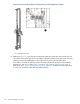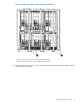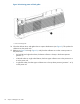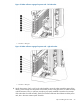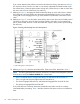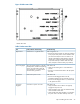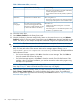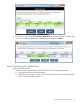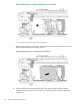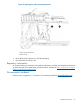HP StoreEver Enterprise Systems Library (ESL) G3 Tape Library Controller Hardware Revision 2 Robot Replacement Instructions
Figure 18 Robot status LEDs
1. Robot status LEDs
Table 1 Robot status LEDs
TroubleshootingIf ON, indicates the followingLED
If the wrong LED is on:
• Remove the robot and start over. Reset the collectors
to the proper robot position and re-install the robot.
(To remove the robot, first move it so that it is not
directly underneath the loader bracket. Open the
collector door, unlatch the yellow plastic locking
lever, lift the robot up so that its rollers clear the
racks, and pull it out of the library, top end first.)
Indicates this is a right-side robot.Right Position
If this LED is off:The Lock/Unlock handle is in the fully
locked position, and the home/parking
Sensors Engaged
• Make sure the locking lever is in the full locked
position.
sensors are positioned correctly for
robot operations. It is safe to use the
robot for library operations.
• If the lever is locked and the LED is still off, replace
the robot.
If this LED is off:Robot control power is ON.Robot Power
• If the Power Rail Engaged LED is also off,
troubleshoot that first and see if this LED comes on.
• If the Power Rail Engaged LED is on, while this LED
is off, replace the robot.
If this LED is off:Connection to power rail is OK.Power Rail
Engaged
• Verify that all four robot collectors are properly
engaged in the power rail.
• Verify that all the power rails are installed correctly
and connected to each other.
• Verify that the aisle cable assembly is connected to
the power rails on the front of library and to the
Step 4: Installing the new robot 25