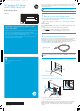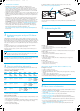Quick Start poster for full height LTO external drives
6 Other sources of information
• The HP Tape CD-ROM for HP Library & Tape Tools (L&TT) and full Installation and User
instructions in English and 11 other languages.
• www.hp.com/support/tapetools for updates, compatibility information and the latest
version of L&TT.
• www.hp.com/support/ultrium for up-to-date product information.
•
www.hp.com/storage/spock
for recommended products and configurations.
• www.hp.com/support/pat for further information about getting the best performance
from your tape drive.
•
www.hp.com/go/obdr for detailed information about HP One-Button Disaster Recovery.
• If necessary, specialist technical help can be obtained from the HP Customer Call
Centers. Contact details can be found at www.hp.com.
• www.hp.com/go/hpstoreopen for Linear Tape File System (LTFS) information and
updates.
5
Understanding the LEDs
1 Ready – green
• On: the drive is ready for use
• Off: the drive power is off or there was a failure during self-test
• Flashing: the drive is busy
• Flashing repeated pattern: the drive is in OBDR (One-Button Disaster Recovery) mode
2 Drive – amber
• Off: no fault has been detected
• Flashing: the drive mechanism has detected a hardware error
3 Tape – amber
• Off: no fault has been detected
• Flashing: the cartridge currently in the drive is faulty (damaged or unsupported).
Discard the cartridge.
4 Clean – amber
• On: cleaning cartridge in use
• Off: the drive does not require cleaning
• Flashing: the drive needs cleaning
LTO-6 Ultrium 6650 and LTO-5 Ultrium 3280 drives only
5 Encryption – blue/amber
• On (blue or amber): at power on
• Off: drive is idle with no encryption key
• Off with Ready LED flashing: drive is reading/writing unencrypted data or unloading
cartridge
• On (blue): drive is idle with encryption key
• On (blue) with Ready LED flashing: drive is reading/writing encrypted data
• Blue and Amber flashing alternately: encryption or decryption error
NOTE:
The Encryption LED appears only on the Ultrium 6650 and 3280 tape drive.
4. Complete the installation
• Install drivers. The HP Tape driver (available on the CD-ROM or from
http: www.hp.com/support) is recommended for use with Windows operating
systems, but always check whether your software application requires you to use its
own driver. For other operating systems patch to the latest version of the operating
system and following the instructions in the patch documentation. See also the UNIX
Configuration Guide on the CD-ROM.
• Upgrade your software application to ensure it works correctly with the tape drive. We
do NOT recommend native backup applications, such as Windows Backup, because
they do not support the full features of the tape drive and may not meet performance
expectations.
•
HP Library & Tape Tools (L&TT) is the recommended diagnostic and support tool for
your HP tape drive. Use it to verify installation, update to the latest firmware and
confirm that your tape drive is functioning correctly before you use it for backup. L&TT
version 5.0 onwards offers integrated TapeAssure monitoring for Windows users so
pre-install L&TT
to monitor your tape drive and be ready to run diagnostics should you
need to contact HP support. It is available free at www.hp.com/support/tapetools.
• HP Tape Smart Components provide easy to use driver and firmware updates for
HP Storage Tape Drives: HP Storage Tape Firmware (Windows), HP Storage Tape
Firmware (Linux) and HP Storage Tape Drivers (Windows). Visit
http://h18000.www1.hp.com/products/storageworks/tapecompatibility.html for a
free download.
4 Choosing and looking after media
Your high-performance tape drive works best with high-performance HP Ultrium media.
Always use the recommended cartridges (see table).
Ultrium data cartridge compatibility
*Capacity assumes 2:1 compression.
**Capacity assumes 2.5:1 compression.
It pays to look after your media
Many tape drive and backup failures are caused by damaged or badly handled tape media.
• Keep media in the case provided.
•
Follow the temperature, humidity and acclimitization guidelines on the media packaging.
• Avoid dropping it or rough handling, as this is likely to damage the cartridge.
• Inspect it regularly for damage.
• Do not exceed normal cartridge life.
3 Hardware encryption and your LTO Ultrium
tape drive
All full-height LTO Ultrium tape drives provide the ability to hardware encrypt your data,
applying the strongest level of AES industry-standard encryption and protecting the data
from unauthorized access and use. Encryption is supported only on Ultrium 6.25 TB, 3 TB
and 1.6 TB media; media encrypted on an HP StoreEver LTO Ultrium 6650, 3280 and
1840 drive can only be read on a compatible Ultrium tape drive that supports hardware
encryption.
To make use of this feature you need a backup application that supports hardware
encryption and Ultrium 6.25 TB, 3 TB or Ultrium 1.6 TB media.
Hardware encryption can be used with or without compression and without speed or
capacity penalties.
IMPORTANT:
Hardware encryption is a powerful feature, but should be used with
care. If you need to import your media onto another machine or to recover after
disaster you will be required to enter an encryption key.
For more information about AES encryption, encryption keys, and using hardware
encryption with your HP StoreEver LTO Ultrium 6650, 3280 and 1840 tape drive, see the
White Papers on h18006.www.hp.com/storage/tapewhitepapers.html.
For detailed information on media care and best practice and to order online,
refer to www.hp.com/go/storagemedia/ultrium.
1 Write-protect switch
Close the write protect switch (1) to protect existing written data. A padlock will be visible
on the switch.
HP LTO
tape drive
model
Ultrium
200 GB*
data
cartridge
Ultrium
400 GB*
data
cartridge
Ultrium
800 GB*
data
cartridge
Ultrium
1.6 TB*
data
cartridge
Ultrium
3 TB*
data
cartridge
Ultrium
6.25 TB**
data
cartridge
LTO–6
Ultrium
6650
not
supported
not
supported
not
supported
read only read/write
and write
once/read
many
read/write
(C7976A)
and WORM
(C7976W)
LTO–5
Ultrium
3280
not
supported
not
supported
read only read/write
and write
once/read
many
read/write
(C7975A)
and WORM
(C7975W)
not
supported
LTO–4
Ultrium
1840
not
supported
read only read/write
and write
once/read
many
read/write
(C7974A)
and WORM
(C7974W)
not
supported
not
supported
C
M
Y
CM
MY
CY
CMY
K
EH964-90901 Ult6650 FH SAS Ext Eng back.pdf 1 07/08/2012 17:27