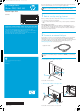HP StorageWorks Ultrium SAS Full-Height External Drive Start Here Poster (EH900-90901, March 2010)
6 Other sources of information
• The HP StorageWorks Tape CD-ROM for HP StorageWorks Library & Tape Tools (L&TT)
and full Installation and User instructions' in English and 12 other languages.
• www.hp.com/support/tapetools for updates, compatibility information and the latest
version of L&TT.
• www.hp.com/support/ultrium for up-to-date product information.
• www.hp.com/go/connect for recommended products and configurations.
• www.hp.com/support/pat for further information about getting the best performance
from your tape drive.
•
www.hp.com/go/obdr for detailed information about HP One-Button Disaster Recovery.
• If necessary, specialist technical help can be obtained from the HP Customer Call
Centers. Contact details can be found at www.hp.com.
5
Understanding the LEDs
1 Clean – amber
• On: cleaning cartridge in use
• Off: the drive does not require cleaning
• Flashing: the drive needs cleaning
2 Tape – amber
• Off: no fault has been detected
• Flashing: the cartridge currently in the drive is faulty (damaged or unsupported).
Discard the cartridge.
3 Drive – amber
• Off: no fault has been detected
• Flashing: the drive mechanism has detected a hardware error
4 Ready – green
• On: the drive is ready for use
• Off: the drive power is off or there was a failure during self-test
• Flashing: the drive is busy
• Flashing repeated pattern: the drive is in OBDR (One-Button Disaster Recovery) mode
Ultrium 3280 drives only
5 Encryption – blue/amber
• On (blue or amber): at power on
• Off: drive is idle with no encryption key
• Off with Ready LED flashing: drive is reading/writing unencrypted data or unloading
cartridge
• On (blue): drive is idle with encryption key
• On (blue) with Ready LED flashing: drive is reading/writing encrypted data
• Blue and Amber flashing alternately: encryption or decryption error
NOTE: The Encryption LED only appears on the Ultrium 3280 tape drive.
3. Power up the tape drive and server
Switch on the tape drive and power up the server. Watch the boot screen carefully after
installation. Check to see that the new SAS tape drive is listed in the boot sequence.
If there are any error or unexpected messages go back and check the SAS cabling carefully.
4. Complete the installation
• Install drivers. The HP Tape driver (available on the CD-ROM or from
http: www.hp.com/support) is recommended for use with Windows operating
systems, but always check whether your software application requires you to use its
own driver. For other operating systems patch to the latest version of the operating
system and following the instructions in the patch documentation. See also the “UNIX
Configuration Guide” on the CD-ROM.
• Upgrade your software application to ensure it works correctly with the tape drive.
We do NOT recommend native backup applications, such as Windows Backup,
because they do not support the full features of the tape drive and may not meet
performance expectations.
• HP StorageWorks Library & Tape Tools (L&TT) is the recommended diagnostic and
support tool for your HP tape drive. Use it to verify installation and confirm that your
tape drive is functioning correctly before you use it for backup. It is available free at
www.hp.com/support/tapetools.
• HP TapeAssure provides additional management tools for Windows users. It provides
valuable information about tape drive and media utilization, performance and health.
Visit www.hp.com/go/tapeassure for a free download.
4 Choosing and looking after media
Your high-performance tape drive works best with high-performance HP Ultrium media.
Always use the recommended cartridges (see table).
Ultrium data cartridge compatibility
* Capacity assumes 2:1 compression.
It pays to look after your media
Many tape drive and backup failures are caused by damaged or badly handled tape media.
• Keep media in the case provided.
•
Follow the temperature, humidity and acclimitization guidelines on the media packaging.
• Avoid dropping it or rough handling, as this is likely to damage the cartridge.
• Inspect it regularly for damage.
• Do not exceed normal cartridge life (260 full volume backup or restore operations).
For detailed information on media care and best practice and to order online,
refer to www.hp.com/go/storagemedia/ultrium.
3 Hardware encryption and your Ultrium 3280
and 1840 tape drive
Your HP Ultrium 3280 and 1840 tape drive provides the ability to hardware encrypt your
data, applying the strongest level of AES industry-standard encryption and protecting the
data from unauthorized access and use. Encryption is supported only on Ultrium 3TB and
1.6 TB media; media encrypted on an HP Ultrium 3280 and 1840 drive can only be
read on a compatible Ultrium tape drive that supports hardware encryption.
To make use of this feature you need a backup application that supports hardware
encryption and Ultrium 3 TB or Ultrium 1.6 TB media.
Hardware encryption can be used with or without compression and without speed or
capacity penalties.
IMPORTANT:
Hardware encryption is a powerful feature, but should be used with
care. If you need to import your media onto another machine or to recover after
disaster you will be required to enter an encryption key.
For more information about AES encryption, encryption keys, and using hardware
encryption with your HP Ultrium 3280 and 1840 tape drive, see the White Papers on
h18006.www.hp.com/storage/tapewhitepapers.html.
1 Write-protect switch
Write Once Read Many
(Recommended)
Read/Write
(Recommended)
Write Once Read Many
(Recommended)
Read/Write
(Recommended)
Ultrium 3 TB* WORM (C7975W) not supported
Read only
Ultrium 800 GB* WORM (C7973W)
Ultrium 3280 drives
Read only
Ultrium 1840 drives
Write Once Read Many
Ultrium 400 GB* (C7972A)
not supported
not supported
Ultrium 200 GB* (C7971A)
not supported
Ultrium 3 TB* (C7975A) not supported
Ultrium 1.6 TB* (C7974A) Read/Write
Ultrium 1.6 TB* WORM (C7974W) Write Once Read Many
Ultrium 800 GB* (C7973A)
Read only Read/Write
C
M
Y
CM
MY
CY
CMY
K
EH900-90901 Ult3280 FH SAS Ext Eng back.pdf 19/11/09 16:27:45