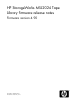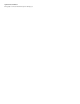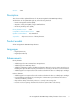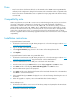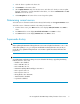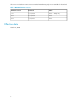HP StorageWorks MSL2024 Tape Library firmware release notes (AK378-96030, March 2010)
Fixes
• Fixed a case where the firmware failed to set the SEQ bit on the MODE Sense Page 0x20 after
an library mode configuration change from Automatic mode or Random mode to Sequential mode.
• Fixed a case where the RMI address was not updated on Inquiry Page 85h until after the Library
was rebooted.
Compatibility note
When using firmware version 4.40 or newer revisions with the Encryption Kit, any key server tokens
set with an odd number of characters for the PIN will not be totally backwards compatible in
Autoloaders or Libraries with code revisions 2.10, 4.00, 6.30, or 8.70. In those cases, a token in
an Autoloader or Library with 2.10, 4.00, 6.30, or 8.70 firmware revisions will be able to accept
the PIN for the token and access keys on the token, but the user will not be able to change the PIN
on the token, save the keys to a file, or restore the keys from a file until the Autoloader or Library
firmware is upgraded. Users should always upgrade to the latest version of firmware to ensure complete
compatibility.
Installation instructions
To upgrade firmware from the RMI:
1. Download current firmware using HP Library & Tape Tools or from the HP support website: http:/
/www.hp.com/support/storage.
2. Log into the RMI as the administrator user.
3. In the Support: Firmware page, browse to the location of the Library firmware file.
4. Click Update.
To upgrade firmware from the OCP using a USB flash drive:
1. Download current firmware using HP Library & Tape Tools or from the HP support website: http:/
/www.hp.com/support/storage. Copy the firmware onto the USB flash drive.
2. Insert the USB flash drive into the USB port on the back of the Autoloader.
3. From the Home screen, press Next until the screen displays Support. Press Enter to select.
4. Press Next until the screen displays Autoloader FW upgrade. Press Enter to select.
5. Enter the administrator password if prompted.
6. Press Next until the screen displays the filename of the Autoloader firmware file on the USB drive.
Press Enter to select the firmware file.
7. If the upgrade failed, press Enter to display the error code and message describing the cause of
the failure.
8. When the upgrade is complete, remove the USB flash drive from the USB port.
Library and Tape Tools:
1. Download and install the current version of HP Library & Tape Tools (L&TT) from the HP website:
http://www.hp.com/support/tapetools.
2. Download current firmware using L&TT.
4