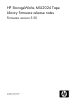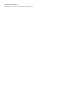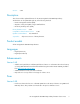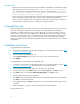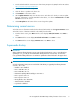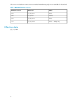HP StorageWorks MSL2024 Tape Library firmware release notes Firmware version 5.50 (AK378-96049, July 2011)
1. Download and install the current version of HP Library & Tape Tools (L&TT) from the HP website:
http://www.hp.com/support/tapetools.
2. Download current firmware using L&TT.
3. Click the device to update in the device list.
4. Click Firmware on the main toolbar.
5. On the Update Firmware tab, select the box next to each device for which you want to update
firmware. If firmware is currently available for that device, it is shown in Firmware File in the File
Selection section of the screen.
6. Click Start Update at the bottom of the screen to begin the update.
Determining current version
To find the version of firmware installed on the Library from the RMI, see the Support: Firmware screen.
To find the version of firmware installed on the Library from the OCP:
1. From the Home screen, press Next until the screen displays Status/Information. Press Enter to
select.
2. Press Next until the screen displays Autoloader information. Press Enter to select.
3. Press Next until the screen displays Firmware rev.. Press Enter to select.
Supersedes history
IMPORTANT:
When updating to library firmware version 2.00 or higher from firmware 1.70 or 1.80 without first
updating to 1.91, you will get an “Invalid Robotic Library firmware” error (83 02). To resolve this
issue, update the library firmware a second time to update the robotics firmware to the proper level.
IMPORTANT:
Several configuration settings are reset to defaults if the Library is upgrading from library firmware
versions 1.70 or 1.80:
• Mailslot is set to disabled.
• Drive 1 SCSI ID is set to 4.
• Drive 2 SCSI ID is set of 5.
• Master Drive (Library LUN hosted by) is set to Drive 1.
• Drive 1 power is set to on.
• Drive 2 power is set to on.
• Library Mode is set to Automatic.
• Autoload Mode is disabled.
• Loop Mode is disabled.
HP StorageWorks MSL2024 Tape Library firmware release notes 5