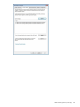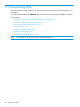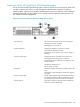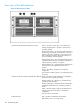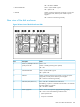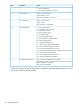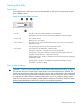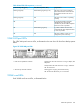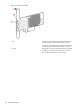HP Store Once Backup System 4900 Installation and Configuration Guide
Hot-plug drive LEDs
Server units
The hot-plug drives in head server units are illustrated below. The disks in the expansion shelves
have a different carrier.
Figure 27 Drive LEDs (head server unit)
Solid blue = The drive is being identified by a host application.1. Locate
Flashing blue = The drive carrier firmware is being updated or requires an update.
Off = No drive activity2. Activity ring
Rotating green = Drive activity
Solid white = Do not remove the drive. Removing the drive causes one or more of the
logical drives to fail.
3. Do not remove
Off = Removing the drive will not cause a logical drive to fail.
Off = The drive is not configured by a RAID controller.4. Drive status
Solid green = The drive is a member of one or more logical drives.
Flashing green = The drive is rebuilding or performing a RAID migration, stripe size
migration, capacity expansion, or logical drive extension.
Flashing amber/green = The drive is a member of one or more logical drives and predicts
the hard drive will fail.
Flashing amber = The drive is not configured and predicts the hard drive will fail.
Solid amber = The drive has failed.
Disks in disk enclosure
CAUTION: There are two hot spare disks in each drawer of the disk enclosure, bays 34 and 35.
If a data disk fails, the hot spare disk is automatically used until the failed disk is replaced. The
disk is only returned to its status of hot spare disk when the data is fully rebuilt on the replacement
disk. The hot spare disks provide RAID 6 redundancy for the volumes within each drawer. However,
it is important to replace failed or predictive failing disks as soon as possible. If more than two
disks fail in the same pool, the system will fail and data will be lost. See the HP StoreOnce 4900
Backup system Maintenance and Service guide for more detailed information.
Hot-plug drive LEDs 107