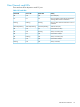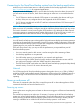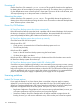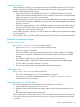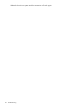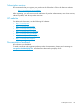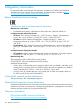HP Store Once Backup System 4900 Installation and Configuration Guide
Powering off
Use the StoreOnce CLI command: system shutdown.This gracefully shuts down the appliance
by shutting down all services before powering down the server. This means when you power back
up, the deduplication stores will start up from a clean state. The server will be in the off state, and
will require powering on via the power button or StoreOnce CLI.
Rebooting the system
Use the StoreOnce CLI command: system reboot. This gracefully reboots the appliance by
shutting down all services before powering down the server. This means on reboot the deduplication
stores will start up from a clean state.
Power On/Off Problems
HP StoreOnce Backup system shuts down automatically
If the HP StoreOnce Backup system has found a problem with the internal hardware which requires
the device to shutdown to avoid further hardware problems, the system Health LED on the front
panel will probably be flashing RED. Reboot and watch for errors on boot up.
HP StoreOnce Backup system does not boot up correctly
Check the Power LED on the front panel.
If the Power LED is OFF:
• Check power is connected to the HP StoreOnce Backup system and is on.
• The PSU may be faulty.
If the Power LED is AMBER:
• Power on the HP StoreOnce Backup system using the Power button.
• If it shuts down again, see above.
If the Power LED is GREEN but you cannot log in. Reboot and check for hardware errors as the
HP StoreOnce Backup system device boots up.
HP StoreOnce Backup system System Health LED is flashing RED
One of the two power supplies may be faulty or not connected to power at power on time, causing
a warning condition. Check the LED on the PSU to ensure it is not faulty (it should be green). Ensure
both power supplies are connected and reboot to clear this LED. The HP StoreOnce Backup system
will work satisfactorily with one power supply, but without any redundancy. It is recommended to
power on the second power supply or replace the power supply as soon as possible.
Licensing problems
Instant On license expires
If you apply the Instant On or Demo license, bear in mind that it does not apply to capacity
expansion nor to the Security Pack and it will expire after 90 days. This license applies only to
StoreOnce Catalyst and Replication. Full licenses must be purchased for StoreOnce Catalyst and
Replication and applied within the 90 day period. If they are not, data is not lost but:
• Replication: Replication Target libraries will continue receiving replicated data, however, you
will receive notification every 24 hours that your license has expired.
• StoreOnce Catalyst: StoreOnce Catalyst stores will still be available as target devices for
backup, however, you will receive notification every 24 hours that your license has expired.
114 Troubleshooting