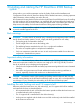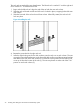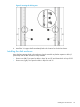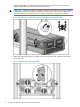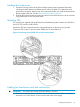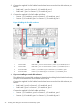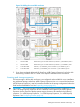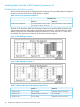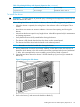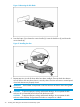HP Store Once Backup System 4900 Installation and Configuration Guide
Table 5 Populating disk bays with Capacity Expansion kits (continued)
Do not changeAdd eleven disks to slots 1-11+ Expansion kit 4
Add eleven disks to slots 1-11Do not change+ Expansion kit 5
To install the drives
WARNING! To reduce the risk of personal injury or damage to the equipment, extend only one
hard drive drawer at a time.
When adding hard drives to the hard drive drawer, observe the following general guidelines:
• When the drawer is opened, the cooling fans in the enclosure will run at full-speed. This is
normal.
• Hard drives are sensitive to excessive vibration. Use care when opening and closing the
drawer.
• Never leave the drawer open for any length of time. It should be opened only for maintenance
and storage expansion.
• Verify that the drives are fully seated before closing the drawer.
• The drawer is fully closed when the fans slow down to their normal speed.
• The drawer should be closed with the handle in the released position.
NOTE: Remember to close the handle after closing the drawer
1. Having determined what disks are already installed, use the label on the disk enclosure to
determine which drawer in the disk enclosure should be populated with the set of additional
11 disks. In the example below we are installing a second set of disks in Drawer 2.
2. Open the hard drive drawer for drawer 2. Pull the handle up (1) and out (2) to extend the
drawer (3).
Figure 13 Opening the disk drawer
3. Pinch in the levers (1) and remove the hard drive blank (2).
Installing disks from the 44TB Capacity Expansion kit 29