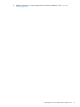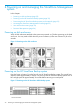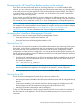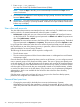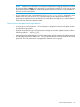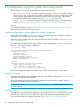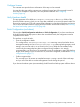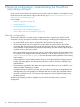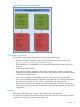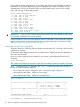HP Store Once Backup System 4900 Installation and Configuration Guide
Configure Licenses
The customer must provide license information if this step is to be executed.
You may skip this step and the customer may configure licenses later, if the required License To
Use (LTU), for example for replication, have not yet been obtained. See Configuring
licenses (page 64),
Verify Hardware health
This step generates a file called HealthReport<timestamp> in the health folder of the
StoreOnce folder structure, which you can copy after installation as a record of system health. This
file may be accesed over SFTP and contains status information on hardware, filesystem and service
set. For more information about accessing StoreOnce folders and the files in them, see Accessing
the StoreOnce Backup system over SFTP (page 68).
Finish Configuration (and reboot)
Choose either Finish Configuration and reboot or Finish Configuration. If you have reset the time
of the HP StoreOnce Backup system so that it has moved backwards, the configuration must be
completed with a reboot.
This performs a couple of tasks:
• Save the configuration details
Two configurations, devconfig<timestamp>.txt containing network and other device
management settings and devconfig<timestamp>.zip containing backup targets, email
settings, user accounts and so on are saved in the config folder. But at installation they
contain only the settings that have been configured during installation. It is strongly
recommended to use StoreOnce CLI commands to save the configuration again after backup
targets, email settings, user accounts and so on, have been configured, as described in Saving
configuration file (page 77).
• Collect a support ticket
This can take up to 20 minutes to complete because it is saving a record of the initial setup
and you will not be able to use the Management Console during this period.
If you choose the reboot option (recommended), the HP StoreOnce Backup system will then reboot.
System configuration using system set config command 37