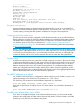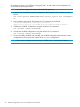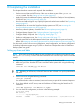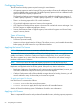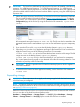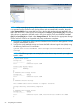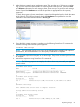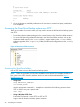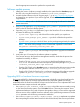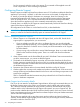HP Store Once Backup System 4900 Installation and Configuration Guide
3. After LUNs are created, parity initialization starts. This can take up to 10 hours to complete.
Log on to the StoreOnce User Interface to check the status of this process. Check the Pools
and Volumes information for each storage cluster. There are up to 6 pools for each storage
cluster. Expand the Hardware tree to find the pool that is appropriate for this capacity
expansion.
To check the progress of parity initialization, expand each degraded pool to check the status
of the Volumes. The following example shows the Hardware tree expanded to view the
information associated with the Volume in Pool C1_P2.
4. Once the LUN creation process is complete, run the following StoreOnce CLI command to
format the storage LUN with file system segments:
hardware add storage
NOTE: This command may be run as soon as the LUN has been created but for optimum
performance, the recommendation is to allow parity initialization to complete.
5. This command expands the filesystem to use the storage. The process can take up to four hours
to complete.
6. Monitor the expansion using StoreOnce CLI commands.
NOTE: The following output is an example; the values shown may not match your appliance
specific values.
# hardware show status
Name Dev—id Status
—----—----–—–-–—––-- ----–----—----–—–-–—––------—----–— –—––--–
HPCZ230805V9 31343337–3338–5A43–3233–323330314D38 OK
p1228 Storage System 041f40d4–0000–1000–b00c-533455303039 DEGRADED
#
# hardware show storage status
Storage Set Status
—----—----–—--- ----––
Set 1 Formatted 34,876.99GB, Discovered 37,134.57GB to be added
#
#hardware add storage
This command takes several hours to complete execution
storage addition successfully started
#
# hardware show storage status
Storage Set Status
—----—----–—--- ----––
Set 1 Formatted 34,876.99GB, Adding 37,134.57GB...
Expanding storage 67