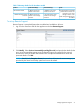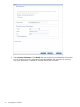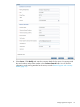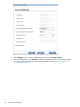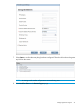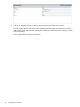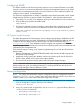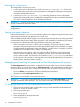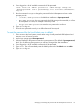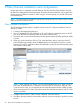HP Store Once Backup System 4900 Installation and Configuration Guide
9 Fibre Channel installation and configuration
Backup and restore is supported over both Ethernet networks and Fibre Channel SAN. However,
the StoreOnce Management Console and many of the other StoreOnce features, such as replication,
always require an Ethernet connection. When using FC to back up hosts, you should still connect
to an Ethernet port.
NOTE: The HP Brocade SAN Switches support NPIV natively but the Cisco SAN Switches require
that it be turned on each port used.
Fibre Channel connection
The HP StoreOnce Backup system is supplied with the correct FC cards pre-installed. It does not
include FC cables.
1. Connect to the appropriate SAN port.
2. Use a FC Multimode 50/125 (preferred) or 62.5/125 cable to connect the port(s) on the FC
card in the HP StoreOnce Backup system to the Fibre Channel Switch.
3. The switch must have a multi-mode transceiver that supports speeds of 8Gbs (preferred), 4Gbs
or 2Gbs.
4. When you use the StoreOnce GUI or CLI to create the library device, select one of the FC
ports. The following example shows the Port drop-down in the StoreOnce GUI for a model
with two FC cards. For information about the other fields, see the HP StoreOnce Backup system
User Guide or online Help.
NOTE: When creating a FC library, you may select individual ports or FC ports 1&2 or FC
ports 3&4. Be aware that Port 1 and port 3 are on the first FC card; port 2 and port 4 are
on the second FC card, so it is important to ensure that the system has been cabled correctly
when connecting to the FC SAN. If you select one of the combined port options, both FC cards
must be connected.
5. Configure zones on the FC Fabric/Switch, if required. (See next section.)
6. The library device(s) should now be visible to the host. It may be necessary to perform a system
re-scan.
80 Fibre Channel installation and configuration