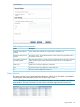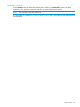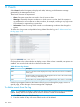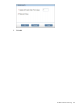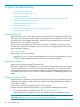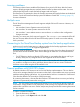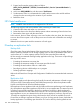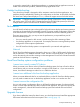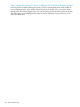HP StoreOnce VSA Backup System User Guide (TC458-96025)
Licensing problems
The Instant-on demo license enables all the features for a period of 60 days. After the license
expires, all backup targets become read-only but the backed up data remains intact. You must
purchase the full license to make the backup targets read-write again.
Use StoreOnce CLI commands to show the current license status and apply the demo and individual
licenses. See the HP StoreOnce Backup system CLI Reference Guide and “Licensing” (page 12)
for more information.
Multiple users
The HP StoreOnce Management Console supports multiple GUI and CLI sessions. However, we
recommend:
• No more than 8 active Operator sessions for the GUI
• No more than 16 active Operator sessions for the CLI
• No more than 1 active Admin session to ensure there is no confusion when configuration
changes are made
Currently, you cannot see which users are logged in. The accounts show command will list all
the user accounts defined for the HP StoreOnce Backup system. For each account the authority
level is provided.
Connecting to the StoreOnce Backup system from the backup application
Make sure you have the latest version or software patches for the backup application. Please see
http://www.hp.com/go/ebs for supported applications.
Stop and restart the backup application services after the backup device has been discovered. If
you still cannot access the device, check Device Manager to make sure it is accessible from the
host.
• For iSCSI devices: Make sure that the iSCSI initiator is connected to the devices and log on
to them, if they are not, configure them on the Targets tab of the iSCSI Initiator.
NOTE: There are practical limitations on the number of devices that each host or HBA can access.
It is possible to configure more drive and library devices than a host can access. The limit for
Windows or Linux hosts using the iSCSI interface is 64.
Timeout problems with NAS CIFS shares
By default, Windows CIFS timeout is set low for NAS backup implementations. This can lead to
various error message related to lost connection to the share, unrecoverable write errors or timeout
problems resulting backup job failures. It is recommended to add or to increase the “SessTimeout”
value from the default of 45 (seconds) to 300 (five minutes).
By increasing the timeout, it ensures that the Windows CIFS timeout does not cause your backup
application to prematurely timeout the running job.
NOTE: This can resolve issues resulting from timeouts, but is not exclusively the only reason for
such failures. A large number of ‘out of sequence’ writes causing slow response times within the
product often can be the root cause. Further analysis may be required should increasing the timeout
not be successful.
In order to increase the timeout:
1. From the Start menu, click Run....
2. Type regedit in the Open: field and click OK.
Licensing problems 127