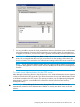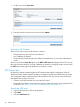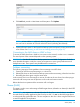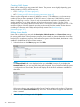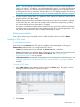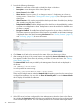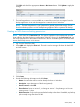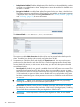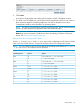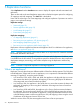HP StoreOnce VSA Backup System User Guide (TC458-96025)
NOTE: You can change a share from version 1 to version 2, but you cannot change from
version 2 to version 1. In addition, you cannot change from version 1 to version 2 if replication
mapping is in place; you must first remove the replication mapping, ensure both the source
and target devices are on StoreOnce software version 3.11.0 or higher (upgrade if necessary),
change the source and target shares to version 2, and then reapply the replication mapping.
3. A popup window advises that if you update the Share settings, any backup or restore jobs in
progress will fail. Click Yes (or No).
Applied changes take effect immediately. If the NAS server (service) must restart, a warning
is provided to the user, which they can accept to allow all shares to temporarily go offline.
You cannot change the share name after it is created.
If a share is converted from Read/Write to Read Only, any open items will be forced closed,
which may result in inconsistencies if they are being written to by a backup application. The
user will be warned that this could occur before the change is made.
Deleting share details
Users with an Admin login may delete a share. Select the share in the list and click Delete.
Creating a CIFS share
A note about permissions
Each share has a Permissions tab. The options available on this tab depend on the type of
Authentication selected when you configured the CIFS Server.
• If None (No Authentication) was selected, the Permissions tab is disabled.
• If User Authentication was selected, there will be a list of users. Set the access permissions for
that share for each user in the list to Access or No Access. See Configuring user
authentication (page 32) for an example.
• If AD Authentication was selected, share permissions are managed from the AD Domain. See
Configuring CIFS Server with AD and CIFS Share with AD domain users (page 34) for an
example.
To create a CIFS share
1. Select NAS—Share on the StoreOnce GUI to display the Share page. This page is used to
manage all shares for both CIFS and NFS servers.
2. Click Create.
Shares (NAS) 45