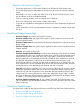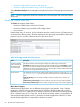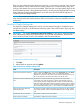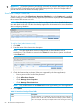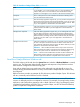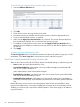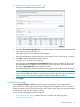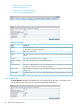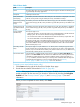HP StoreOnce VSA Backup System User Guide (TC458-96025)
3. The store is created and displayed in the Stores list where its status changes from Creating to
Online. To enable the Secure Erase feature (if you have a license), see “To edit store details
(administrators only)” (page 90).
To edit store details (administrators only)
1. Select the store in the list to display its details and then click Edit.
2. Amend details as appropriate and click Update to apply them.
NOTE: Once the store is created and if the proper license is applied, a Secure Erase Mode
box is displayed. If enabled, this feature allows you to securely erase confidential data that
may have unintentionally been backed up as part of a regular backup job. See “Security
Features” (page 12) and “Licensing” (page 12) for more information.
To delete a store (administrators only)
Select the required store and then click on Delete in the Store Details tab to delete it. You will be
prompted to confirm that this is what you wish to do; click Delete to delete the store, or click Cancel
to cancel the command.
Permissions tab (administrators only)
This tab is only active if the Client Access Permission Checking box has been enabled on the Settings
tab. The Client list is only populated with individual clients or client groupings if you configured
clients on the Clients tab.
You can set the Physical Data Size Quota and Logical Data Size Quota (on the Store Details tab)
to use in conjunction with Client-Permissions. This allows you to effectively define how much space
a particular user is allowed to use on the HP StoreOnce Backup system. This may be useful with
many users using the same system and you wish to control how much disk space is available to
individual users.
1. Click Edit to change the permissions.
2. The default setting is No Access, which means that the client cannot access the store for data
or copy jobs. Click the appropriate Access button for the client(s) who should have access,
then click Update.
Item summary tab
This tab provides summary details of each item in the store.
• Use the filter options to locate the required item(s).
• By default, 50 items are displayed per page. This can be changed from the Items Per Page
drop-down. Use the scroll bar to scroll through all items on the page or use the Prev or Next
buttons to display more pages.
• Once items are displayed, Admin users may use the Delete button to delete a selected item.
NOTE: This is not recommended. It is better to let the backup application remove items to
ensure integrity within backup catalog. Only use Delete as a last resort.
• All users may use the buttons under the item details to show Related Data Jobs, Outbound
Copy Jobs, or Inbound Copy Jobs for the selected item.
90 HP StoreOnce Catalyst functions