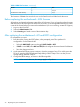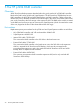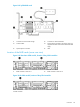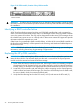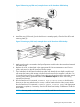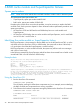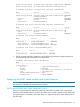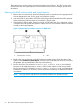HP Store Once 2700, 4500 and 4700 Maintenance and Service Guide
Table 7 RBSU settings
Change to...CurrentSub-sub-settingSub-settingRBSU setting
Maximum
Performance
Balanced Power and
Performance
HP Power ProfilePower Management
Options
HP Static High
Performance Mode
HP Dynamic Power
Savings Mode
HP Power Regulator
DisabledEnabledEmbedded HP Smart Array P420i ControllerPCI Device
Enable/Disable
Current Date and
Current Time
Date and Time
The serial number for
the HP StoreOnce
Backup system
BlankSerial NumberService OptionsAdvanced Options
Appropriate BIOS
Product ID shown in
table below
Motherboard defaultProduct Id (ignore
warning displayed)
Service Options
Increased CoolingOptimal CoolingThermal Configuration
Change the BIOS Product ID, as shown in the following table.
Table 8 BIOS Product IDs
BIOS Product ID numberModel
690487–B21HP StoreOnce 4700 24TB Backup
690485–B21HP StoreOnce 4500 24TB Backup
690484–B21HP StoreOnce 2700 8TB Backup
4. Exit RBSU.
5. Boot the operating system.
6. Check that an existing iLO4 Advanced license is loaded. If it is not, add it:
a. Log on to the iLO4 GUI.
b. Select the Administration Tab.
c. Select Licensing and enter the recorded licence key in the section marked Enter License
Activation Key.
7. Run the StoreOnce CLI command, hardware show firmware node, to check that the
firmware on the new motherboard is correct; it will be listed under the node (server) details.
Run the StoreOnce CLI command, hardware update firmware node, with appropriate
parameters to update it, if necessary. See the HP StoreOnce Backup CLI Reference Guide for
more details.
NOTE: You may need a cold reboot to successfully install the new firmware revision.
After replacing the motherboard—iLO and BIOS configuration 23