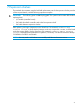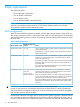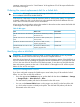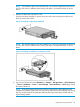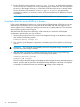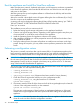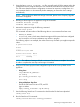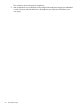HP Store Once 2700, 4500 and 4700 Maintenance and Service Guide
NOTE: The illustration above shows disk removal in a StoreOnce appliance’s head server
unit. The disk carrier is different when working with disks in an expansion shelf, as shown
below.
3. Replace the failed disk with the new disk.
Push the hard drive assembly (1) into the drive bay until it stops and press the HDD carrier
latch (2) inward until it clicks.
Figure 16 Installing a replacement hard disk
NOTE: The illustration above shows disk installation in a StoreOnce appliance’s head server
unit. The disk carrier is different when working with disks in an expansion shelf, as shown
below.
Figure 17 Installing a hard disk in an expansion shelf
4. Log in to the GUI and look at the Hardware — Storage — Storage Cluster — Drive Enclosures
— Drives or Hardware — Server — Server Storage — Drive Enclosures — Drives page. Check
the status of the drives.
NOTE: It may take several minutes for the status to report that the disk replacement has
completed successfully and that the new disk is being rebuilt as part of the RAID group. During
this time several alerts will be generated reflecting the status of the physical disks and the
logical storage system.
Replacing a hot-plug hard disk 35