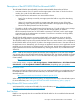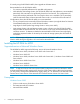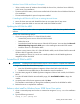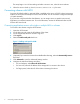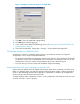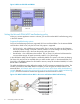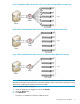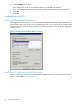9.5 HP P4000 DSM for MPIO Deployment Guide (AX696-96111, September 2011)
Figure 9 Multiple paths ensure continued I/O in event of path failure
When the problem with the I/O path is repaired, the HP DSM for MPIO reconnects an I/O path to
the storage system, thus restoring optimized performance and fault tolerance.
Verifying Microsoft DSM operations
If you see two devices that are exactly the same listed in the Disk Manager or My Computer, you may
not have MPIO installed or you may not have logged using MPIO. For more information, see “Using
Microsoft DSM” (page 3) and “Connecting volumes with MPIO” (page 6).
Trouble bringing disks online
If you cannot access volumes or do not see the disks (in Disk Manager or My Computer), you may
need to bring the disks online. You may also see that the device in the iSCSI Initiator is listed with a
device number —1 or with no device name. Use the following Windows utilities to solve the problem:
• The automount setting in the Windows 2008 and Windows 2008 R2 DiskPart Command-Line
affects whether disks will mount after changes in MPIO status, such as uninstalling generic MPIO
or the HP DSM for MPIO.
To run DiskPart, open a Windows command line and run diskpart.exe.
For detailed information about the DiskPart Command-Line, see http://technet.microsoft.com/
en-us/library/cc766465(WS.10).aspx.
• Log off all iSCSI sessions and use the command automount scrub to clean up volume mount
point directories and registry settings for volumes that are no longer in the system. This can clean
up conflicting disk information that prevents disks from coming online. Information about automount
is available by typing the command help automount from the diskpart command line.
• Check the SAN policy setting. The SAN policy should be set to Online All for SAN/iQ volumes
to remount after uninstalling the HP DSM for MPIO. Information about the SAN policy is available
by typing the command help SAN from the diskpart command line.
Uninstalling the HP DSM for MPIO
IMPORTANT: Uninstalling the HP DSM for MPIO requires a reboot of the system.
1. Log off all iSCSI sessions.
2. Navigate to Control Panel and select Add or Remove Programs or Programs and Features,
depending on which version of Windows you are running.
3. Remove the HP DSM for MPIO.
4. Reboot the system.
Uninstalling the HP DSM for MPIO 11