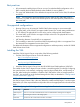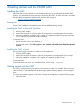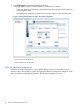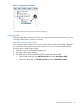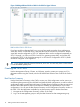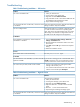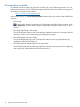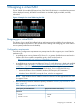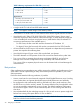9.5 HP P4000 VSA Installation and Configuration Guide
Best practices
• HP recommends installing Hyper-V Server on top of a redundant RAID configuration with a
RAID controller that has battery-backed cache enabled. Do not use RAID 0.
• The virtual NIC labeled seth0 is the default and required virtual NIC for the SAN/iQ software
and iSCSI.
NOTE: The Description, Speed and Duplex columns under the TCP Status tab will show
“Unknown” for seth0. This has no functional impact on the actual speed or performance of
this virtual NIC.
Unsupported configurations
• Running VSAs on top of existing HP P4000 SAN Solution storage is not recommended.
• The virtual NICs on the VSA do not support Jumbo Frames, flow control setting modifications
or TCP off-load. The physical NICs on the server can be configured with these features.
• The virtual NICs on the VSA do not support 10Gb/s at this time. The physical NICs on the
server can be 10Gb/s.
• NIC bonding between 2 virtual NICs is not supported.
• The hot adding or removal of virtual hard disks and pass-through disks is not supported. See
the Microsoft Linux Integration Services User Guide.
For additional information about unsupported configurations and best practices, see the HP P4000
SAN Solution User Guide.
Installing the VSA
Install the VSA for Hyper-V Server using either of the following methods:
• Find the VSA for Hyper-V Server on the HP website at
http://www.hp.com/go/tryvsa
or
www.hp.com/go/P4000downloads
• Install the VSA for Hyper-V Server from the HP P4000 Virtual SAN Appliance (VSA) DVD.
The installer for the VSA for Hyper-V Server includes a wizard that guides you through configuring
the virtual machine on the network, configuring virtual or physical hard drives, and powering on
the VSA. After finishing the installation, install the CMC and find the VSAs as storage systems in
the CMC. You can then set up the clustered storage for the SAN, as described in “Getting started
with the P4000 SAN” (page 13).
NOTE: One or more Microsoft hotfixes may be required on your system before you can install
the VSA for Hyper-V Server. If this is the case, before the installer actually begins, a window opens
that notifies you of the required hotfixes and provides links to the appropriate site to download the
hotfix.
Table 5 Configuring the VSA for Hyper-V Server using the installer wizard
DefinitionInstaller Step
Lists one or more Microsoft hotfixes that must be installed before installing the VSA Hyper-V.Hotfix required
VSA for Hyper-V Server is the storage systemType
Locations for the virtual machine and the virtual disks.Destination
Best practices 11