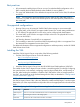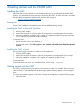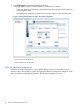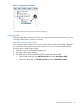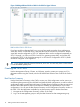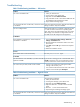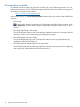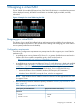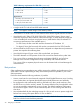9.5 HP P4000 VSA Installation and Configuration Guide
Figure 3 Adding additional disks to RAID in the VSA for Hyper-V Server
RAID and the VSA for ESX Server
If you have trouble configuring RAID now, you may have made a mistake when configuring a
virtual disk earlier. On the ESX Server, verify that the VSA has at least one virtual disk. The first
virtual disk must be configured on SCSI 1:0. Additional disks must be configured sequentially on
SCSI 1:1 through 1:4. VSAs use SCSI 0:0 and 0:1 for operating system disks, and use the disk
configured for SCSI 1:0 for SAN data storage. If no SCSI disk is configured for SCSI 1:0, RAID
cannot be configured on the appliance.
TIP: If you want to clone the VSA for ESX Server, do it now. You must only clone a VSA while it
is in the Available Systems pool.
Creating the iSCSI SAN
Use the Management Groups, Clusters, and Volumes wizard to create your storage pool. For
information about using the wizards, see the HP P4000 SAN Solution User Guide or the Online
Help.
Best Practice Summary
Use the Best Practice Summary in the CMC to review your SAN configuration and to ensure you
are following best practices for the disk RAID and Network RAID configurations, as well as network
configurations and the overall SAN configuration. The Best Practice Summary provides an easy-to-use
reference about best practices that can increase the reliability and performance of your SAN
configurations. You can see the Best Practice Summary on the Configuration Summary window in
the CMC. Click the Help button available by any best practice item for further information.
1. Navigate to the Configuration Summary window in the CMC.
2. Log in to the management group to verify the Best Practices for that management group.
16 Getting started with the P4000 SAN