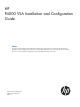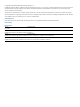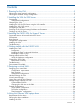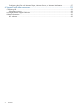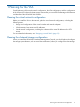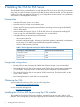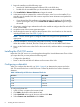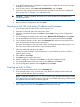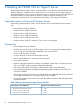9.5 HP P4000 VSA Installation and Configuration Guide
2 Installing the VSA for ESX Server
The HP P4000 VSA is pre-formatted for use with VMware ESX Server. If you are using an evaluation
copy, and you want to continue using the VSA after the trial period has ended, you must purchase
a license key. After you apply the license key, your configuration can be used as is in a production
environment, or reconfigured if necessary.
Prerequisites
• VMware ESX Server version 4.x or later
• Microsoft .Net 2.0 or later on the installer client
• vCenter and ESX servers properly licensed before connecting to them using the HP P4000
VSA for ESX installer
• Have available drive space of up to 10 TB for ESX Server. HP recommends installing ESX
Server on top of a redundant RAID configuration. Do not use RAID 0.
• A Gigabit Ethernet or internal network environment
Host name for the VSA◦
◦ Network configuration plan, including a reserved IP address, subnet mask, and gateway
for the VSA, or use DHCP (requires statically assigned IP addresses).
◦ At least 1 GB of memory reserved
Table 1 Reserve physical memory for VSA for ESX Server disks
Requires At Least This Much MemoryTotal Capacity of All Installed Disks
1 GB< 500 GB to 4.5 TB
2 GB4.5 TB to 9 TB
3 GB9 TB to 10 TB
Unsupported configurations
• Running VSAs on top of existing HP P4000 SAN Solution storage is not recommended.
• The virtual NICs on the VSA do not support Jumbo Frames, flow control setting modifications
or TCP off-load. The physical NICs on the server can be configured with these features.
• The virtual NICs on the VSA do not support 10Gb/s at this time. The physical NICs on the
server can be 10Gb/s.
• NIC bonding between 2 virtual NICs is not supported.
Obtaining the VSA
You can obtain the VSA on a DVD, or as an .ISO image from
www.hp.com/go/P4000downloads
or as a download package from
www.hp.com/go/tryvsa.
Installing the VSA for ESX Server using the VSA installer
The installer for the VSA for ESX Server includes a wizard that can be run with a GUI or a CLI
interface. The wizard guides you through configuring the virtual machine on the network, configuring
6 Installing the VSA for ESX Server