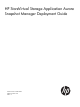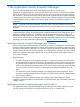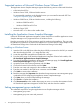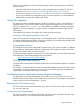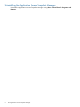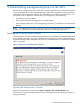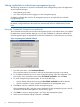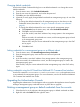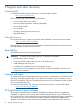10.5 HP StoreVirtual Storage Application-Aware Snapshot Manager Deployment Guide (AX696-96253, March 2013)
Changing default credentials
Use the New Default Credentials dialog box to set default credentials or to change the current
default credentials.
1. From the Action menu, click Set Default Credentials.
2. Enter the user name and password, and confirm the password.
3. Click OK to save the default credentials.
4. (Optional) To easily apply changed default credentials to management groups, do one of the
following:
• To change the default credentials for all management groups on the subnet, use the
Credentials Wizard, described in “Using the Credentials Wizard to set credentials”
(page 8).
• To change the default credentials for one or more specific management groups:
a. Click Properties from the Action menu, and select Use default credentials.
b. Click Test to verify the credentials.
c. In the Test window, enter the IP address of any storage system in the management
group.
If the test succeeds, the credentials are correct, and the management group is listed
in the management group pane.
If the test fails, verify the correct credentials for that management group in the CMC
and try again.
d. Click OK to finish.
Setting credentials for a management group on a different subnet
1. From the Action menu, click New Management Group Credentials.
2. Enter the management group name and the user name and password.
3. Click Test.
4. In the Test window, enter the IP address of any storage system in the management group.
If the test succeeds, the credentials are correct, and the management group is listed in the
management group pane.
If the test fails, verify the correct credentials for that management group in the CMC and try
again.
Setting credentials using the HP StoreVirtual LeftHand OS Command Line Interface
Use the CLI commands cacheCredentials and clearCredentials on the application server
to set credentials for management groups. For more information, see the HP StoreVirtual LeftHand
OS Command Line Interface User Guide.
Upgrading the Authentication Console
Upgrading the Authentication Console happens with an upgrade to the Application Aware Snapshot
Manager. Management group credentials remain in place after an upgrade.
Deleting a management group or default credentials from the console
1. Select from the list in the right pane the management group or default credentials to delete.
2. Right-click and select Delete from the right-click menu.
Upgrading the Authentication Console 9