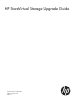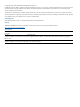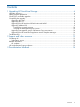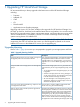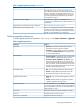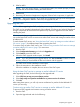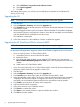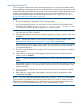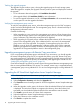10.5 HP StoreVirtual Storage Upgrade Guide (AX696-96256, March 2013)
a. Select Click here to stay at the current software version.
b. Select Ignore upgrades.
c. Click OK.
After setting these options, you will only receive notifications for patches for the LeftHand OS
version you are using.
Upgrading the CLI
NOTE: Ensure that you have Administrator privileges before starting the upgrade.
1. Start the CMC.
2. Select Configuration Summary and select the Upgrades tab.
3. Click Continue next to the storage system for which the HP StoreVirtual LeftHand OS Command
Line Interface is listed.
4. When the Upgrade window opens, the location of the downloaded CLI executable is displayed.
Use Windows Explorer to navigate to the directory where the CLI executable was downloaded
and then double-click the executable to start the wizard.
The installation wizard opens.
5. Follow the instructions on the installation wizard to complete the upgrade.
Upgrading the HP StoreVirtual DSM for Microsoft MPIO
NOTE: Ensure that you have Administrator privileges before starting the upgrade.
If you are running a version earlier than 9.0, you must upgrade to Version 9.0 first and then use
the HP StoreVirtual Application Integration Solution Pack installer to upgrade to the current version:
• If you are running Version 7.x of the DSM for MPIO:
Uninstall the previous version of the DSM for MPIO.1.
2. Reboot the server.
3. Download and install the latest version of the MS iSCSI Initiator. You must select the
Microsoft MPIO Multipathing Support for iSCSI option when installing the Microsoft iSCSI
Initiator.
4. Install Version 9.0 of the DSM for MPIO.
• If you are running Version 8.0 or 8.1 of the DSM for MPIO, use the HP StoreVirtual Application
Integration Solution Pack DVD to upgrade to Version 9.0.
1. Start the CMC.
2. Select Configuration Summary and select the Upgrades tab.
3. Click Continue next to the storage system for which the DSM for MPIO is listed.
4. When the Upgrade window opens, the location of the downloaded Solution Pack executable
is displayed. Use Windows Explorer to navigate to the directory where the Solution Pack
executable was downloaded and then double-click the executable to start the installer.
5. Click Install to open the menu of Solution Pack components.
6. Select the DSM for MPIO component.
7. Follow the instructions in the installation wizard.
8. Click Finish to complete the wizard.
9. Click Menu on the installer window to open the installer main window.
10. Click Exit to close the installer.
8 Upgrading HP StoreVirtual Storage