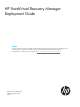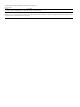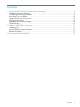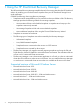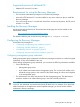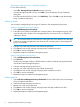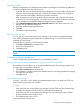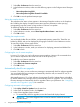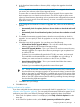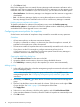HP StoreVirtual Recovery Manager Deployment Guide (AX696-96328, September 2013)
3. Click Close to finish.
If the Online Upgrade Service is started, Recovery Manager sends automatic notifications to the
notification area when an upgrade is downloaded. A Recovery Manager icon also appears in the
notification area with a notification. If you click on the icon, you can choose one of these options:
• Clear Notification – the Recovery Manager icon disappears until the next time an upgrade is
downloaded.
• Exit – the Recovery Manager displays a warning that notifications are turned off and then
Recovery Manager closes. Notifications do not occur until Recovery Manager is restarted.
Disable system tray notifications for updates
To disable notifications for updates in the notification area, ensure the Enable system tray
notifications for updates is not selected in the Check for Updates window. Additionally, notifications
are disabled if the Online Upgrade Service is not started.
Configuring auto-mount policies for snapshots
Set the location and number of snapshots to keep mounted for as-needed recovery operations.
Guidelines
• All auto-mount policies use the same auto-mount directory.
• If a policy is created for a volume in a volume set, then when the snapshot is mounted, all
snapshots in the snapshot set will also be mounted.
• The maximum number of snapshots that can be automatically mounted for each volume is five.
• If you plan to use the CLI commands to configure auto-mount policies (such as
setAutoMountPolicy), install the CLI on the same system where Recovery Manager is
installed to ensure the commands work properly.
Opening the Add Policy dialog box
1. Select Auto-Mount Policies from the menu on the left.
2. Accept the default mount location or browse to change the default location.
3. Click Add Policy to create a policy for the snapshots you want to mount automatically.
Adding a policy
1. In the Add Policy dialog box, select the management group that contains the volume for which
you are creating the policy.
NOTE: You can also add management group credentials by clicking Add next to the
management group list. See “Configuring management group credentials” (page 5) for
instructions.
2. If necessary, click Refresh ( ) to obtain the list of volumes associated with the management
group.
3. Optional: Use the filter to narrow the search for volumes. Click the arrow to the right of Filter
to open the filter. See Table 1 (page 13) for descriptions of the filters.
Click Apply Filter.
4. Select one or more volumes to which the policy applies, and click Add to Selected Table.
5. In the Auto-Mount Retention Count box, select the number of snapshots to automatically mount.
6. Click OK to finish.
10 Using the HP StoreVirtual Recovery Manager