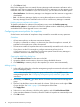HP StoreVirtual Recovery Manager Deployment Guide (AX696-96328, September 2013)
NOTE: The Auto-Mount Policy window in the Recovery Manager does not indicate if the policy
is added for a volume set. The Recovery Manager can only provide volume set information on
snapshots, not volumes.
Editing a policy
Editing an auto-mount policy entails changing the number of snapshots to have continuously
mounted.
• If you edit a policy to retain 0 (zero) snapshots, the policy remains in place. However, all
snapshots mounted as part of that policy will be unmounted.
• If you edit a policy to reduce the number of snapshots retained, the newest snapshots remain
mounted while the older snapshots are unmounted. For example, if you have a policy to retain
five snapshots and you edit it to retain two snapshots, the oldest three snapshots are unmounted.
• If you edit a policy to increase the number of snapshots retained, as newer snapshots are
created, they are mounted by the Recovery Manager.
To edit a policy:
1. Select Auto-Mount Policies from the menu on the left.
2. Select the policy to edit from the table in the Auto-Mount Policies window.
3. Click Edit Policy.
4. Change the number of snapshots in the Auto-Mount Retention Count list.
5. Click OK to finish.
Removing a policy
Removing an auto-mount policy stops mounting snapshots associated with the policy. However,
previously mounted snapshots remain mounted.
1. Select Auto-Mount Policies from the menu on the left.
2. Select the policy to remove from the table in the Auto-Mount Policies window.
3. Click Remove Policy.
4. Click Yes to confirm.
Pausing and starting a policy
Pausing an auto-mount policy stops the automatic mounting of snapshots and retains the policy so
that it can be restarted at a later time. Any snapshots currently mounted under the policy remain
mounted.
Starting a policy causes snapshots to be mounted again, according to the retention count of the
policy and the snapshot schedule in the CMC.
To pause a policy:
1. Select Auto-Mount Policies from the menu on the left.
2. Select the policy to pause from the table in the Auto-Mount Policies window.
3. Click Pause Policy.
4. Verify that the policy has been paused by checking the Status column in the Auto-Mount Policies
table. The status should display Paused.
To start a policy that has been paused:
1. Select Auto-Mount Policies from the menu on the left.
2. Select the policy to start from the table in the Auto-Mount Policies window.
3. Click Start Policy.
4. Verify that the policy has been started by checking the Status column in the Auto-Mount Policies
table. The status should display Running.
Configuring the Recovery Manager 11