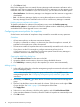HP StoreVirtual Recovery Manager Deployment Guide (AX696-96328, September 2013)
Recovering files and folders
After manually mounting snapshots or using snapshots mounted by an auto-mount policy, use the
File and Folder Recovery wizard to discover files and folders in mounted snapshots, and recover
selected items. Search mounted snapshots using file and folder names, wild cards, and optional
filters. If you do not find the applicable items, you can mount and search for additional snapshots
from the wizard.
Requirements
• At least one snapshot must be mounted to run the wizard. Mount snapshots using either
Auto-Mount Policies or Manage Snapshots.
• A folder or directory must be selected for recovering files or folders. You cannot select a drive
letter.
• Use a local drive or removable storage.
• Only a single search criteria can be used per search, such as *.txt.
Mounting and unmounting individual snapshots
Use Manage Snapshots to mount and unmount individual snapshots.
Mounting available snapshots
1. Select Manage Snapshots from the menu on the left.
2. On the Snapshots tab, select a management group from the list.
NOTE: Add management group credentials by clicking Add next to the management group
list. See “Configuring management group credentials” (page 5) for instructions.
3. Optional: Use the filter to narrow the search for snapshots. Click the arrow to the right of Filter
to open the filter. See Table 1 (page 13) for descriptions of the filters.
Click Apply Filter.
4. In the snapshot table, select the snapshots that you want to mount. Press Ctrl+Click or Shift+Click
to select multiple snapshots.
5. Accept the default location, or browse to choose a different location, and click Mount.
6. Select the Mounted Snapshots tab to verify that the snapshots are mounted.
Unmounting snapshots
1. Select Manage Snapshots from the menu on the left.
2. Click the Mounted Snapshots tab on the right.
3. Click Refresh ( ) to ensure all mounted snapshots are listed in the table.
4. Use the filter to narrow the search for snapshots. Click the arrow to the right of Filter to open
the filter. See Table 1 (page 13) for descriptions of the filters.
Click Apply Filter.
5. Select one or more snapshots to unmount. Press Ctrl+Click or Shift+Click to select multiple
snapshots.
6. Click Unmount.
Running the File and Folder Recovery Wizard
1. Select Recover Files and Folders from the menu on the left and click Next.
2. Enter the name of the files or folders that you want to recover on the Find Files or Folders
window. Use * as a wildcard for partial matches.
12 Using the HP StoreVirtual Recovery Manager