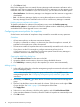HP StoreVirtual Recovery Manager Deployment Guide (AX696-96328, September 2013)
2. In the Check for Updates window, click Refresh ( ).
The Check for Updates window displays the currently installed version of Recovery Manager
and when it was installed.
If available, newer Recovery Manager versions are displayed. Each version is identified by
the version number, the file name, and its status – either available for download or available
for installation. For instructions to download and install a newer version of the Recovery
Manager software, see “Downloading and installing an upgrade” (page 15).
NOTE: Use the Online Upgrade Options window to configure the upgrade's download directory
and the source of the upgrade. For details of these two settings, see “Configuring automatic online
upgrades” (page 8).
Downloading and installing an upgrade
1. If the Check for Updates window is not displayed, select Help→Check for Updates from the
menu bar.
2. In the Check for Updates window, select an available upgrade in the list.
NOTE: If the status of the upgrade is Available for Download, click Download. After the
download completes, the status changes to Available for Installation and the Download button
changes to Install.
3. To install the software, click Install.
When prompted, confirm the installation. Recovery Manager is closed and the new version
is installed.
Troubleshooting
For information about HP StoreVirtual snapshots, see the HP StoreVirtual Storage User Guide, the
HP StoreVirtual Storage Application Aware Snapshot Deployment Guide, and the HP StoreVirtual
Storage Online Help.
Table 2 Issues and solutions
SolutionIssue
Disable the Show Snapshot Mount Status on the Preferences
window. This removes the Mount Status column from
When you select Manage Snapshots, the search for
snapshots takes a long time, and the Recovery Manager
appears unresponsive. appearing on the Snapshot window in Manage Snapshots.
Populating the Mount Status column takes more time if the
management group contains a large number of snapshots.
Increase the discover time on the Preferences window. The
default value is 5 seconds and it can be increased up to
60 seconds.
When you want to add management group credentials
and are searching for a management group by name, the
search does not discover the management group.
These errors occur when management group credentials
are removed and the management group is configured
with Auto-Mount Policies.
Rediscover the management group or remove the
Auto-Mount Policy.
The Windows Event Viewer displays errors that
management group credentials are not found.
This message occurs when one of the snapshots does not
respond to the login request in 60 seconds.
While manually mounting large numbers of snapshots, the
following message appears:
“Operation failed. Login to iSCSI target is pending. Do
you want to continue?”
1. Click OK to continue mounting the remaining snapshots.
2. Retry mounting the snapshot that did not get mounted.
Check that the snapshot name does not contain special
characters.
A snapshot does not get mounted.
Troubleshooting 15