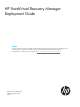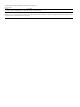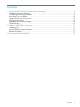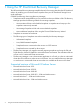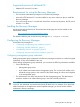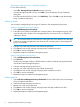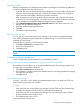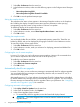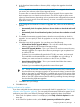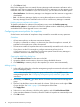HP StoreVirtual Recovery Manager Deployment Guide (AX696-96328, September 2013)
b. In the Download New Installers to Directory field, configure the upgrades download
directory.
NOTE: A path on a network must be stored as a UNC name. Mapped drives from the
user session are unknown to the Online Upgrade Service.
To retrieve files via network shared folders, the Online Upgrade Service requires that
both computers are in a shared windows domain. The service might not have access
rights to a shared directory, depending on how permissions are configured for that network
share. If the service cannot access the directory, an event is recorded in the Windows
application event log.
c. In the Configure The Schedule To Check For Upgrades box, select one of the following
options:
• Automatically check for updates, but let me choose whether to download and install
them
• Automatically check for and download updates, but let me choose whether to install
them
d. To schedule the automatic upgrades feature, select the time and the day to check for
upgrades. You can specify to check for upgrades on one day of the week or every day
of the week.
e. Select the source of the upgrades. You can select one of the following:
• HP StoreVirtual Online Upgrade Website – This is the HP website that provides
software upgrades for HP StoreVirtual Storage products.
• Internal FTP Upgrade Website – This is your internal FTP site that contains Recovery
Manager upgrades. This option allows Recovery Manager to get its updates from
an internal FTP site.
If selected, you must additionally provide the FTP URL, user name, and password.
The credentials must be tested before you can click OK to save your settings. To
validate your entries and test the connection to the FTP site, click Test.
• Internal Network Share Folder – This is your internal share folder that contains
Recovery Manager upgrades.
If selected, you must additionally provide the network share path.
TIP: The HP StoreVirtual Centralized Management Console (CMC) automatically
downloads Recovery Manager upgrades. HP recommends creating a network share
folder on the system on which the CMC is installed and using it for the source of the
Recovery Manager upgrades. Configuring Recovery Manager to use a network share
folder on the CMC system reduces network traffic by preventing Recovery Manager
from downloading duplicate upgrades.
f. Click OK to save your settings.
4. Click OK to finish.
Enabling notifications for updates
If you have configured Recovery Manager to automatically check for upgrades (see “Configuring
automatic online upgrades” (page 8)), you can specify that automatic notifications appear in the
notification area when a new Recovery Manager software upgrade has been downloaded.
1. If the Check for Updates window is not displayed, select Help→Check for Updates from the
menu bar.
2. In the Check for Updates window, select Enable system tray notifications for updates.
Configuring the Recovery Manager 9