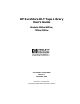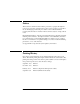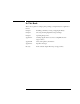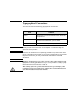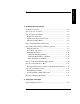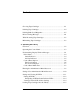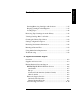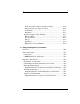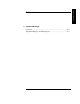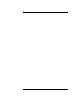HP SureStore DLT Tape Library User’s Guide Models 4115w/4215w, 7115w/7215w Part Number C5173-90000 Edition 4 September 1998 Printed in United States © Copyright 1998 Hewlett-Packard Company
Notices This document contains information that is protected by copyright. All rights are reserved. No part of this document may be photocopied, reproduced, or translated into another language without the prior written consent of Hewlett-Packard Company. The information contained in this document is subject to change without notice.
In This Book This book is a guide for setting up and operating your tape library. It is organized as follows: Chapter 1 Installing your library; moving or shipping the library. Chapter 2 Choosing and using digital linear tape cartridges. Chapter 3 Operating the tape drive. Appendix A Ordering supplies and accessories; locating HP sales and support offices. Appendix B Safety and regulatory information. Appendix C TapeAlert messages. Glossary Terms related to digital linear tape storage products.
Typographical Conventions This manual uses the following typographical conventions: Font Used for Italics Document titles and statements that need to be emphasized. COMPUTER OUTPUT Information displayed in the control panel or screen menu items that you can select. KEYCAP TEXT Keys on the library control panel. NOTE Notes provide information that can be helpful in understanding the operation of the product.
Table of Contents Contents 1. Installing the Tape Library Installation Overview ..................................................................... 1-2 Step 1: Choose a Location ............................................................. 1-3 Step 2: Unpack the Library ............................................................ 1-4 Required Components ................................................................. 1-4 Additional Components Provided ...............................................
Contents Choosing Tape Cartridges ............................................................. 2-3 Labeling Tape Cartridges ............................................................... 2-4 Labeling Bulk Load Magazines ..................................................... 2-5 Drive Cleaning Messages .............................................................. 2-6 Write-Protecting Tape Cartridges .................................................. 2-8 Maintaining Tape Cartridges ........................
Table of Contents Contents Inserting/Removing Cartridges with Software ......................... 3-15 Keeping Cartridges in the Magazine ........................................ 3-15 Loading Tapes ........................................................................... 3-16 Removing Tape Cartridges from the Library ............................. 3-19 Viewing Cartridge Bar Code Labels ............................................ 3-22 Cleaning the Library Tape Drives ......................................
Contents North and South America (includes Canada) ....................... A-10 European Customer Support Centers .................................... A-10 Asia-Pacific ........................................................................... A-11 Elsewhere .............................................................................. A-11 Telephone Support After Warranty ......................................... A-12 Before Calling .......................................................................
Table of Contents Contents C. TapeAlert Messages Overview ........................................................................................C-2 TapeAlert Messages and Descriptions ...........................................
Contents x
Table of Figures Figures Figure 1-1. Rear Panel Features. . . . . . . . . . . . . . . . . . . . . . . . . . . . . . . 1-6 Figure 1-2. Rackmounting Components . . . . . . . . . . . . . . . . . . . . . . . . . 1-9 Figure 1-3. Rack Slides . . . . . . . . . . . . . . . . . . . . . . . . . . . . . . . . . . . . . 1-10 Figure 1-4. Front Mounting Bracket . . . . . . . . . . . . . . . . . . . . . . . . . . 1-11 Figure 1-5. Rear Mounting Bracket . . . . . . . . . . . . . . . . . . . . . . . . . . .
Figures Figure 3-3. Opening the Front Access Door . . . . . . . . . . . . . . . . . . . . . 3-17 Figure 3-4. Loading Tape Cartridges into the Magazine . . . . . . . . . . . 3-17 Figure 3-5. Inserting Magazines . . . . . . . . . . . . . . . . . . . . . . . . . . . . . . 3-18 Figure 3-6. Opening the Front Access Door . . . . . . . . . . . . . . . . . . . . . 3-20 Figure 3-7. Removing Magazines . . . . . . . . . . . . . . . . . . . . . . . . . . . . .
Table of Tables Tables Table 1-1. Location Criteria . . . . . . . . . . . . . . . . . . . . . . . . . . . . . . . . . . 1-3 Table 1-2. Components Included for Installation . . . . . . . . . . . . . . . . . 1-4 Table 1-3. Additional Components . . . . . . . . . . . . . . . . . . . . . . . . . . . . . 1-5 Table 1-4. SCSI Interface Mode Switch Settings . . . . . . . . . . . . . . . . . 1-20 Table 1-5. Tape Library as the Only Peripheral . . . . . . . . . . . . . . . . . 1-21 Table 1-6.
Tables xiv
Installation 1 Installing the Tape Library 1-1
Installing the Tape Library Installation Overview Installation Overview Before you install the tape library: • Make sure you have the components listed in Table 1-2 on page 1-4. • Become familiar with the back of the tape library, as shown in “Tape Library Rear Panel” on page 1-4. To install the library, you must: 1. Choose a location. 2. Unpack the library. 3. Install the SCSI host adapter card. 4. Mount the library in a rack (rackmount configuration only). 5. Set the SCSI interface mode switch. 6.
Installing the Tape Library Step 1: Choose a Location Installation Step 1: Choose a Location Choose a location that meets the following criteria. Take the library there before unpacking it. Table 1-1 Location Criteria Room temperature 50-104° F (10-40° C) Power source AC power voltage: 100-127 V or 200-240 V Air quality Minimal sources of particulate contamination. Avoid areas near frequently used doors and walkways, stacks of supplies that collect dust, and smoke-filled rooms.
Installing the Tape Library Step 2: Unpack the Library Step 2: Unpack the Library Make sure you have all required components and become familiar with the library’s components. Required Components Table 1-2 Components Included for Installation Component NOTE Description Tape Library Unpack the library when it is in the desired location. SCSI card(s) One single-ended FAST/WIDE SCSI is included with the library. Data is transferred up to 20 Mbytes/second.
Installing the Tape Library Step 2: Unpack the Library Additional Components Provided Installation Table 1-3 Additional Components Component Description User’s Guide Printed user’s manual in English. DLT Library Advisor Online user’s manual with video clips. HP SureStore Tape CD-ROM Includes TapeAssure/TapeAlert, as well as other diagnostic utilities. Also includes the User’s Guide on CD-ROM, translated into French, Italian, German, Spanish, and Japanese.
Installing the Tape Library Step 2: Unpack the Library Tape Library Rear Panel Figure 1-1 Rear Panel Features The following list identifies the numbered components in Figure 1-1: 1 Bus 1 SCSI ports 2 SCSI interface mode switch 3 Bus 2 SCSI ports 4 Power port 5 SCSI bus indicator label 6 SCSI bus status indicators 1-6
Installing the Tape Library Step 3: Install the Host SCSI Card(s) Installation Step 3: Install the Host SCSI Card(s) Install the single-ended or differential SCSI card into the host computer system. Refer to the host user manual and the SCSI card installation instructions for information on installing and configuring SCSI cards.
Installing the Tape Library Step 4: Mount the Library in a Rack (optional) Step 4: Mount the Library in a Rack (optional) For stand-alone installations, go to “Step 5: Set the SCSI Interface Mode Switch” on page 1-20. The rack slides can be adjusted to fit any standard rack with a depth of 26 to 31 inches (66.04 to 78.75 centimeters).
Installing the Tape Library Step 4: Mount the Library in a Rack (optional) Tools and Components Installation Tools: Phillips screwdriver (included in kit) 1/2 inch open-ended wrench Kit Hardware (parts are labeled for easy identification): 1. rack slides (1 pair) 2. bezel spacers (2) 3. mounting brackets (4) 4. strain relief bracket (1) 5. cable ties (4) 6. template Figure 1-2 7. 8-32 x 3/8 pan slotted phillips lw profile hd (14) 8. 10-32 x 5/8 pan slotted phillips (14) 9. 10-32 clip nuts (12) 10.
Installing the Tape Library Step 4: Mount the Library in a Rack (optional) Mounting the Library To mount the tape library in a rack, you must: • First, attach the front and back mounting brackets to the rack slides. • Next, attach the rack slides to the rack. • Finally, attach the tape library to the rack slides. These steps are explained in detail in the following sections. Attach the Mounting Brackets 1.
Installing the Tape Library Step 4: Mount the Library in a Rack (optional) Figure 1-4 Front Mounting Bracket 4. Attach the rear mounting brackets to the back side of each slide using two 8-32 x 3/8 pan-slotted phillips screws and two 8-32 keps nuts. Do not tighten the screws. Figure 1-5 Rear Mounting Bracket 1-11 Installation 3. Attach the front mounting brackets to the front end of each slide using two 8-32 x 3/8 pan-slotted phillips screws and two 8-32 keps nuts. Tighten the screws.
Installing the Tape Library Step 4: Mount the Library in a Rack (optional) Attach the Rack Slides to the Rack 1. Line up the template with an existing product in the rack. Attach clip nuts to each front rail in the locations indicated on the template. Figure 1-6 NOTE Clip Nuts (Front Rails) Do not install the library in the bottom of the rack. Make sure the bottom of the library is no higher than 4 feet off the floor.
Installing the Tape Library Step 4: Mount the Library in a Rack (optional) NOTE Figure 1-7 Count the holes on the front and back rails to ensure the slides will be level. Clip Nuts (Back Rails) 1-13 Installation 2. Attach two clip nuts to each of the back rails so that the slides will be level when attached to the rails.
Installing the Tape Library Step 4: Mount the Library in a Rack (optional) 3. Attach the front bracket: a. Return the slides to their compressed position. b. Attach the front slide mounting bracket to the lower two clip nuts on the front rails using two 10-32 x 5/8 pan slotted phlp screws. c. Push the slides as far as possible toward the outside of the rack. d. Tighten the screws.
Installing the Tape Library Step 4: Mount the Library in a Rack (optional) 4. Attach the rear bracket: b. Attach the rear slide mounting bracket to the rear clip nuts using two 10-32 x 5/8 pan slotted phlp screws. c. Push the slides as far as possible toward the outside of the rack. d. Tighten the screws. e. Tighten all bracket screws. Figure 1-9 Rear Bracket on Rack 5. Extend the slides fully, make sure they are parallel, and then recompress them. 1-15 Installation a.
Installing the Tape Library Step 4: Mount the Library in a Rack (optional) 6. Connect the two bezel spacers to the front rails using two 10-32 x 5/8 pan slotted phlp screws. The screws attach to the two clip nuts on the front rails above the slides.
Installing the Tape Library Step 4: Mount the Library in a Rack (optional) Place the Library in the Rack Figure 1-11 Strain Relief Bracket 2. Ensure that the rack’s anti-tip rails are extended. WARNING Failure to extend the rack’s anti-tip rail could result in personal injury and/or damage to the tape library. 3. Remove the keys from the library handle. 4. Important – two people needed: Lift the library onto the slides and back slightly into the rack using the side handles.
Installing the Tape Library Step 4: Mount the Library in a Rack (optional) 5. Attach the library to each slide using three 8-32 x 3/8 pan-slotted phillips screws. Figure 1-12 Library on Slides 6. Remove the installation handles by removing two screws on each handle. Keep the screws and handles in case the library needs to be reshipped in the future.
Installing the Tape Library Step 4: Mount the Library in a Rack (optional) 7. Release the slide latch springs, then push the tape library into the rack. Figure 1-14 Front Access Door 1-19 Installation 8. Open the front access door using the key, and secure the library to the rack through the rectangular holes in the door using two 10-32 x 5/8 pan slotted phlp screws.
Installing the Tape Library Step 5: Set the SCSI Interface Mode Switch Step 5: Set the SCSI Interface Mode Switch Do not connect any cables yet. The SCSI interface mode switch, shown below, is on the rear panel between the bus 1 and bus 2 SCSI ports. Figure 1-15 SCSI Interface Mode Switch (Example) To set the SCSI interface mode switch: 1.
Installing the Tape Library Step 5: Set the SCSI Interface Mode Switch The following table shows connection options when there are no other peripherals.
Installing the Tape Library Step 5: Set the SCSI Interface Mode Switch The following table shows connection options when there are other peripherals.
Installing the Tape Library Step 6: Connect Library to Host Installation Step 6: Connect Library to Host Do not turn on the host system or library yet! 1. Properly shut down all peripheral devices connected to the host computer. If the host computer is connected to a network, be sure to check with the system administrator before switching off power. 2. Switch off power to the server. 3. Connect the SCSI cables.
Installing the Tape Library Step 6: Connect Library to Host c. Route the SCSI cable(s) and the power cord through the cable strain relief bracket. d. Slide the strain relief clamp back onto the bracket. e. Attach a cable tie (included in the rack mount kit) to the SCSI and power cables about eight inches back from the strain relief bracket. f. Attach another cable tie about eight inches back from the first cable tie. Figure 1-16 SCSI/Power Cables and Strain Relief Bracket 2.
Installing the Tape Library Step 6: Connect Library to Host Figure 1-17 Front Access Door 4. Slide the library out of the rack so that it is in the fully extended position. 1-25 Installation 3. Use the key to open the front access door. Remove the two screws that secure the library to the rack.
Installing the Tape Library Step 6: Connect Library to Host 5. Gently pull the SCSI and power cables back toward the rear of the rack. Use a cable tie to secure them to the rail at the back of the rack. The cable tie should be at about the same height as the top of the library. 6. Carefully route the cables down along the back rail. Use a cable tie to secure them to the rail just above the slide mounting bracket. Clip off the ends of all four cable ties. Figure 1-18 Secured SCSI and Power Cables 7.
Installing the Tape Library Step 7: Power On the System Installation Step 7: Power On the System 1. Plug the power cord into a grounded outlet. 2. Turn on the power switch. Initially SELF TEST and NOT READY, and then NOT READY and INVENTORY CHECK alternately appear in the display window on the library. After the power-on test completes (approximately 1.5 minutes), the drive status information displays. (See “Understanding Display Window Messages” on page 3-4.
Installing the Tape Library Moving or Shipping the Library Moving or Shipping the Library This section explains how to move the library a short distance, such as to another office or to another floor in the building and how to ship the library to another location. WARNING The library weighs approximately 100 pounds (45 kilograms). To avoid personal injury and possible damage to the library, at least two people must move the library. To move or ship the library: 1.
Installing the Tape Library Moving or Shipping the Library 6. If the library is rack mounted: WARNING Extend the anti-tip rail on the rack. Failure to extend the anti-tip rail could result in personal injury and/or damage to the library if the rack tips over. b. Slide the library out of the rack so that it is in the fully extended position. c. Reattach the handles to the side of library using two screws. Make sure the handle flanges are on top of the slides.
Installing the Tape Library Moving or Shipping the Library 1-30
Using Tapes 2 Using Tape Cartridges 2-1
Using Tape Cartridges Tape Cartridge Overview Tape Cartridge Overview The tape cartridges you use in the tape drive are an integral part of the storage process. This chapter explains how to: NOTE • Choose a tape cartridge. • Label tape cartridges with bar code labels. • Label bulk load magazines. • Interpret drive cleaning messages. • Write-protect a tape cartridge. • Maintain a tape cartridge.
Using Tape Cartridges Choosing Tape Cartridges Choosing Tape Cartridges Two types of compatible digital linear tape cartridges are available: Table 2-1 Supported Tape Types HP DLTtape IV Data Cartridge Using Tapes Cartridge Type Available Densities 20 GBytes uncompressed (DLT4000 drive) 35 GBytes uncompressed (DLT7000 drive) HP DLTtape III XT Data Cartridge NOTE 15 GBytes uncompressed Hewlett-Packard recommends using the HP DLTtape IV Data Cartridge for top performance, highest capacity, and least
Using Tape Cartridges Labeling Tape Cartridges Labeling Tape Cartridges Make it a practice to use bar code labels on your tape cartridges. Your host software may need to keep track of the following information and the associated bar code: • date of format or initialization • cartridge owner (such as group or department) • storage purpose (such as backup, old version of operating system) If the host software does not keep track of this information, create a method of doing so.
Using Tape Cartridges Labeling Bulk Load Magazines Labeling Bulk Load Magazines Bulk load magazines can be labeled in a manner similar to tape cartridges. To label bulk load magazines: Using Tapes 1. Clean the magazine surface with isopropyl alcohol (optional, but recommended). 2. Remove the adhesive backing from the label pouch. 3. Apply the pouch to the magazine anywhere within the shaded area shown in Figure 2-2. 4. Slide the label into the pouch.
Using Tape Cartridges Drive Cleaning Messages Drive Cleaning Messages Table 2-2 lists drive cleaning messages that might be caused by a tape. Note that: NOTE • The tape drives do not require scheduled cleaning maintenance. Excessive use of the cleaning cartridge can cause unnecessary wear on the drive head. • After 20 cleaning cycles, the cleaning cartridge must be replaced. For drive cleaning instructions, refer to “Cleaning the Library Tape Drives” on page 3-23.
Using Tape Cartridges Drive Cleaning Messages Table 2-2 Drive Cleaning Messages You need to: A brand new tape cartridge is used and a drive cleaning message is received. Debris from the tape manufacturing process was deposited on the drive head. Clean the drive using the tape library cleaning procedure in “Cleaning the Library Tape Drives” on page 3-23. An older, frequently used tape cartridge is loaded and a drive cleaning message is received.
Using Tape Cartridges Write-Protecting Tape Cartridges Write-Protecting Tape Cartridges The use of the write protect switch ensures data safety for files that have been previously written to the tape and prevents any additional files from being written to the tape. To change the write-protect setting, move the write-protect switch: • Left to prevent data from being written to the cartridge.
Using Tape Cartridges Maintaining Tape Cartridges Maintaining Tape Cartridges Table 2-3 Tape Cartridge Maintenance DO NOT: • Leave cartridges in the tape drive when library power is off. • Expose cartridges to extreme temperatures or extreme humidity. Acceptable operating temperatures range from 10-40° C (50-104° F). Acceptable storage temperatures range from 16-32° C (60-90° F). Acceptable operating humidity ranges from 20-80%; acceptable storage humidity ranges from 10-95%.
Using Tape Cartridges Maintaining Tape Cartridges 2-10
Library Operation 3 Operating the Library 3-1
Operating the Library Overview Overview This chapter explains the following library operations: • “Operating the Control Panel” on page 3-3 • “Understanding Display Window Messages” on page 3-4 • “Entering the Administration Menu Password” on page 3-9 • “Setting a New Administration Menu Password” on page 3-10 • “Setting and Viewing SCSI IDs” on page 3-11 • “Loading Tape Cartridges Into the Library” on page 3-15 • “Removing Tape Cartridges from the Library” on page 3-19 • “Viewing Cartridge
Operating the Library Operating the Control Panel Operating the Control Panel Figure 3-1 Tape Library Control Panel Library Operation 1. Selection buttons allows you to perform the following operations: • CANCEL • PREV • NEXT • ENTER cancels the current operation or option. scrolls the display options backward by one. When held continuously, the options scroll quickly. scrolls the display options forward by one. When held continuously, the options scroll quickly. selects the displayed option.
Operating the Library Understanding Display Window Messages Understanding Display Window Messages The display window displays drive status indicators and menu options. Drive Status The following figure shows the drive status indicators displayed when the library is in the “ready” state. In this example: 1. Drive 1 has a cartridge inserted and data is being written to the tape. 2. Drive 2 has a write-protected cartridge inserted.
Operating the Library Understanding Display Window Messages Activity Indicators The activity light flashes during the following operations: Information is being written to the tape in the drive. Information is being read to the tape in the drive. The tape in the drive is being searched backward or is rewinding. Library Operation The tape in the drive is being seached forward. The drive is being cleaned.
Operating the Library Understanding Display Window Messages Control Panel Options Press PREV or NEXT while the library is in the “ready” state to display first-level options. Access second-level options from ADMIN * (second level options require a password; see “Entering the Administration Menu Password” on page 3-9). An asterisk (*) indicates that the option has multiple selections. When a menu selection is flashing, press ENTER to select the option or display the option’s selections.
Operating the Library Understanding Display Window Messages Second Level Options Displays performance information stored in the library. TEST * Runs internal library tests. CONFIG * Customizes the way the library functions. CLEAN DRIVES * Displays the drive numbers you wish to clean. OVERRIDE DOOR * Opens the door when media is in drives. SCSI IDs * Sets the SCSI addresses for the robotics and the library drives. ONLINE REPAIR * De-activates a drive for replacement.
Operating the Library Understanding Display Window Messages Control Panel Menu Tree Figure 3-2 Control Panel Menu Options 3-8
Operating the Library Entering the Administration Menu Password Entering the Administration Menu Password 1 2 → ADMIN * → CONFIG * A numeric password is required to access options beneath ADMIN* menu of the library (see Figure 3-2 on page 3-8). A three-part default password of 000-000-000 is set at the factory. To change the password, see “Setting a New Administration Menu Password” on page 3-10. 1. Verify that the drive status displays. If it does not display, press CANCEL until it does. 2.
Operating the Library Setting a New Administration Menu Password Setting a New Administration Menu Password 1 2 → ADMIN * → CONFIG * NEW PASSWORD NOTE Change the password to so that only authorized persons can access the library and change operation settings. Do not forget the password. Only a service representative can reset the password to the factory setting. To set a new password: 1. Follow the steps on “Entering the Administration Menu Password” on page 3-9 to enter the existing password. 2.
Operating the Library Setting and Viewing SCSI IDs Setting and Viewing SCSI IDs 1 2 → ADMIN * → SCSI IDs * NOTE The tape library has a Fast/Wide SCSI interface. SCSI addresses can be set from: 0 to 7 on a DLT 4000-based library • 0 to 15 on a DLT 7000-based library If connecting to a narrow host, use only addresses 0 to 7. When you choose SCSI IDs, you have two options: • SET IDs * lets you assign individual SCSI IDs to each drive in the library and to the library controller.
Operating the Library Setting and Viewing SCSI IDs Setting SCSI IDs 1 2 → ADMIN * → SCSI IDs * → SET IDs * A SCSI ID is required for the robotics controller and each drive. The default IDs are shown in Table 3-1 on page 3-11. The following configuration choices are available: Table 3-2 SCSI Address Configuration Options Number of Drives SCSI Bus Addresses Available 1 13 addresses are available on bus 1. (Drive 1 uses one address and the library controller uses 1 address.
Operating the Library Setting and Viewing SCSI IDs 7. The current SCSI address setting flashes. Press NEXT or PREV until the desired address displays, then press ENTER. 8. Press NEXT until UPDATE IDs NOW displays, then press ENTER. 9. IDs SAVED displays briefly, then one of the following messages displays: • If the new settings do not conflict with other SCSI IDs in the library, SCSI IDs * displays.
Operating the Library Setting and Viewing SCSI IDs Interpreting SCSI Bus Status Indicator LEDs Each SCSI bus has an LED to indicate the bus status. Table 3-3 SCSI Status Indicators Indication Status Steady green Port active and OK. Internal (on-board) termination enabled. Flashing green Port active and OK. Internal (on-board) termination disabled. No light Port not active or not configured. Flashing red Bus mismatch or loss of external termination power.
Operating the Library Loading Tape Cartridges Into the Library Loading Tape Cartridges Into the Library Inserting/Removing Cartridges with Software If the software package requires that cartridges be inserted and removed using the software, check the software documentation before proceeding. Label all cartridges before inserting them into the magazines. (See “Labeling Tape Cartridges” on page 2-4.
Operating the Library Loading Tape Cartridges Into the Library Loading Tapes Tapes are bulk loaded into magazines, which are then inserted into the library through the front access door. The library holds from one to three 5-slot magazines. To load tapes into the magazine: 1. Verify that the drive status displays (if not, press CANCEL until it does). 2. Verify that all drives in the library are empty (see the note below). NOTE The drive(s) must be empty before the access door can be released.
Operating the Library Loading Tape Cartridges Into the Library 6. Open the access door by pulling the top of the door outward. NOTE Figure 3-3 Do not let the door fall open. The door straps may be damaged. Opening the Front Access Door Library Operation 7. Insert up to five tape cartridges into a magazine so that the tape brand name printed on the top of the cartridge is facing up and the tape label is facing out. The tapes should “click” into place.
Operating the Library Loading Tape Cartridges Into the Library 8. Insert the magazine so it lines up with the arrow on the label inside the library, the handle is facing the front of the library, and the tapes are facing the inside of the tape library. The magazine should “click” into place. Figure 3-5 Inserting Magazines 9. Shut and lock the access door using the key lock. Make sure the door is shut completely.
Operating the Library Removing Tape Cartridges from the Library Removing Tape Cartridges from the Library The tape library is designed to hold from one to three 5-slot magazines. Follow these steps to remove magazines from the library: Some software packages require that tape cartridges be inserted and removed using the software. If a software package manages files in the library, check the software documentation before proceeding. NOTE All drives must be empty before the access door can be released.
Operating the Library Removing Tape Cartridges from the Library 5. Unlock the access door using the key, then open the door. NOTE Figure 3-6 Do not let the door fall open. Damage to the door straps may occur. Opening the Front Access Door 6. Remove the desired magazine by pushing the button at the top of the magazine handle (see Figure 3-7) and pulling out the magazine.
Operating the Library Removing Tape Cartridges from the Library 7. If necessary, remove tapes from the magazine. Press the button on top of the magazine, then pull out the tape. WARNING Do not attempt to disable the interlocks. If the library is operating with fewer than three magazines inserted and the door open, the user can be exposed to Class II laser light emitted from the bar code reader. 8. Shut and lock the access door using the key lock. Make sure the door is shut completely.
Operating the Library Viewing Cartridge Bar Code Labels Viewing Cartridge Bar Code Labels Bar code label information can be viewed for each tape cartridge in the library using the control panel. Bar code information displays sequentially by storage slot number. To view bar code information: 1. Verify that the drive status displays (if not, press CANCEL until it does). 2. Press NEXT until VIEW BAR CODES * displays, then press ENTER. ###### SLOT # displays.
Operating the Library Cleaning the Library Tape Drives Cleaning the Library Tape Drives 1 2 → ADMIN * → CLEAN DRIVES * NOTE Cleaning the drives takes about 5 minutes per drive and requires a special digital linear tape cleaning cartridge. (Typically, cleaning cartridges are light yellow and data cartridges are black, brown, or white. See Appendix A for a list of supplies.
Operating the Library Cleaning the Library Tape Drives selected is flashing.) If the storage slot location is correct, press ENTER. To select a different storage slot location, press NEXT until the correct storage slot location displays, the press ENTER. 6. ###### SLOT # displays (“######” is a barcode number or is blank if barcodes are not being used, and the storage slot location number is flashing).
Operating the Library Setting Configuration Options Setting Configuration Options 1 2 → ADMIN * → CONFIG * You can set certain options to customize the way the library operates. These options are called configurations. To change a configuration: Library Operation 1. Verify that the drive status displays (if not, press CANCEL until it does). 2. Press NEXT until ADMIN * displays, then press ENTER. 3. Enter the three-part numerical password (see “Entering the Administration Menu Password” on page 3-9). 4.
Operating the Library Setting Configuration Options Table 3-4 Configuration Options Config Name Description Default RECOVERY ON/OFF If the configuration is set to ON, the library attempts to recover from errors. If the configuration is set to OFF, the library immediately stops moving if an error occurs. The default configuration is RECOVERY ON and should remain ON under normal conditions. ON RESTORE DEFAULTS Sets all library configurations back to their default settings.
Operating the Library Setting Configuration Options Config Name Description Default REP RECOVERED ON/OFF When set to ON, the recovered errors are reported. When set to OFF, the recovered errors are not reported. ON CONF40 ON/OFF Used by service personnel only. Do not attempt to use this configuration – to do so may result in a service call.
Operating the Library Retrieving Performance Information Retrieving Performance Information 1 2 → ADMIN * → INFO * Use the INFO * option to display information about the operations of the library. This information is called a log. To access an information log: 1. Verify that the drive status displays (if not, press CANCEL until it does). 2. Press NEXT until ADMIN * displays, then press ENTER. 3. Enter the three-part numerical password (see “Entering the Administration Menu Password” on page 3-9). 4.
Operating the Library Retrieving Performance Information Table 3-5 Information Logs Log Name Description REVISION Displays the library’s firmware revision number. LIB ODOMETERS * Press ENTER to select the odometer logs. DRIVE FW * Number of operation hours (time during which power was on). Some time may have been spent in power reduction mode. MOVES # Total number of moves and move attempts by the cartridge transport mechanism.
Operating the Library Retrieving Performance Information Log Name Description HARD ERROR * Log of unrecoverable errors (commands that did not successfully complete). Returns either NO HARD ENTRIES or ENTRY #. (There may be multiple hard error numbers.) Press ENTER to view the log for the currently displayed error, or press NEXT to select the next error. SOFT ERROR * Log of recovered errors (commands successfully completed). Returns either NO SOFT ENTRIES or ENTRY #.
Operating the Library Retrieving Performance Information Log Name Description Element to which the first destination refers. (Valid for MOVE and EXCHANGE movements only.) DESTINATION 2 # Element to which the second destination refers. (Valid for EXCHANGE movement only.) ODOMETER # Move number in which the error occurred. MICROMOVE 1 # First library micro-move for the original move command issued before the failure.
Operating the Library Running an Internal Test Running an Internal Test 1 2 → ADMIN * → TEST * The library can run self-diagnostic tests. To run these tests, follow these steps: CAUTION Some diagnostic tests can place tape cartridges in unexpected locations. These tests should be run only by authorized service personnel. 1. Verify that the drive status displays. If not, press CANCEL until it does. 2. Press NEXT until ADMIN * appears in the display window, then press ENTER. 3.
Operating the Library Running an Internal Test Table 3-6 Test Name Internal Tests Description Runs the VERTICAL TEST, TRANSLATE TEST, MAGAZINE IO, and DRIVE IO tests. Each test is run one time per test loop. EXCHANGE DEMO Used by service personnel only. Do not run this test if the library contains tape cartridges with file system data on them. This test moves randomly chosen cartridges to random storage slot locations.
Operating the Library Running an Internal Test Test Name Description WELLNESS TEST Checks the general capability of the library. Requires one loaded tape cartridge, but the drives and transport must be empty. Runs INIT MECHANICS and EXERCISE MECH. Each test is run one time per test loop. FIND PLUNGE HOME Runs mechanism recalibrartion, determines the reference points in the picker travel path, and tests the picker. This test assumes that the mechanics and servo system are functional.
Operating the Library Running an Internal Test Test Name Description Allows the cartridge transport mechanics to run at full speed. This setting should always be used under normal library operations. PLUNGE 1/2 SPD Used by service personnel only. Allows the cartridge transport mechanics to run at half speed. SENSOR TRANSLATE Tests the horizontal path that the cartridge transport mechanism follows when moving from one stack of tape cartridges to another. Displays ON or OFF.
Operating the Library Using Online Drive Replacement Using Online Drive Replacement 1 2 → ADMIN * → ONLINE REPAIR * CAUTION Unless the situation described below exists, this options should only be used by an authorized service representative. Using this option causes the library drive mechanism(s) to become inactive.
Operating the Library Using Online Drive Replacement 5. Press NEXT or PREV until DRIVE STATUS displays, then press ENTER. DRV 1 ON GOOD displays. • If the damaged tape is in drive 1, press ENTER. • If the damaged tape is in drive 2, press NEXT until DRV 2 ON GOOD displays, then press ENTER. DRV # ON GOOD displays, where “#” is the drive number and ON GOOD is flashing. 6. Press NEXT until DRV # OFF FAILED displays then press ENTER. 8. DRIVE POWER * displays. 9.
Operating the Library Troubleshooting Troubleshooting This section provides information on solutions to problems that may occur in the operation of the library. Table 3-7 lists steps the administrator should take before consulting a service representative. NOTE If you decide that a service call is needed, write down the library serial number before calling. The serial number is located on a label towards the bottom of the library on the library rear panel.
Operating the Library Troubleshooting Problem What to do • Hardware Error #61 (External SCSI cables) is reported. Make sure that only one SCSI device type (single-ended OR differential) exists on the SCSI bus. • Verify that the library SCSI selector switch is set correctly (either single-ended or differential). • Verify that the mode switch termination is set correctly.
Operating the Library Troubleshooting Problem An error message is received after bulk loading tape cartridges. What to do • Verify that cartridges are inserted into the magazine in the correct orientation. (See “Loading Tape Cartridges Into the Library” on page 3-15.) • Verify that the correct tape type is used. (See “Choosing Tape Cartridges” on page 2-3.
Operating the Library Troubleshooting Problem DO INVENTORY TEST displays (initialize element status). Cannot write to the tape. CAUTION • Power cycle the library by pressing the power switch off and then on again. (See the caution note at the end of this table.) • Run the INVENTORY CHECK test under the TEST * menu. • Check the host file system access permissions. • Check the write-protect tab on the cartridge to assure write-enabled status. • Check the application software.
Operating the Library Troubleshooting 3-42
Supplies & Support A Supplies and Customer Support A-1
Supplies and Customer Support Overview Overview This appendix covers: • supplies and accessories (page A-3) • HP customer support information (page A-6) A-2
Supplies and Customer Support Supplies and Accessories Supplies and Accessories A full range of supplies may be ordered through a Hewlett-Packard authorized dealer, sales office, or through HP Direct. To contact HP Direct, call 1-800-227-8164 or write to HP Direct at the following address: HP Direct Hewlett-Packard attn: Mail Order P.O. Box 1145 Roseville, CA 95678 Call 1-800-752-0900 for the location of the nearest authorized Hewlett-Packard dealer.
Supplies and Customer Support Supplies and Accessories Item Part Number Bar Code Labels Bar Code labels are not available through Hewlett-Packard, but may be ordered through other companies (see sample labels shipped in the accessories kit). When ordering, make sure the bar code labels meet the following specifications: N/A Message: 6-character (2 alpha, 4 numeric) Dimensions: 2.2 in. x .82 in. Symbology: code 39 without check digit Start/Stop Characters: */* Narrow Bar: 0.014 in.
Supplies and Customer Support Supplies and Accessories Item Part Number Drive Upgrade Kits DLT 4000 - 1 Drive upgrade kit (upgrades 4115 to 4215) C5174F DLT 7000 - 1 Drive upgrade/conversion kit (upgrades 7115 to 7215; converts 4x15 to 7115) C5174J User’s Guide (replacement/additional) C5173-90000 Supplies & Support A-5
Supplies and Customer Support Hewlett-Packard Customer Support Hewlett-Packard Customer Support If a DLT library fails during the warranty period, and the troubleshooting guide and user manual does not solve the problem, you can receive support by doing the following: • Consult HP FIRST or QUICK FAX for faxback services. See “HP FIRST/QUICK FAX Faxback Services” on page A-6. • Consult one of the computer/modem connectivity services available, such as America Online or CompuServe.
Supplies and Customer Support Hewlett-Packard Customer Support Asia-Pacific (03) 9272 2627 China (81610) 65055280 Hong Kong 800-7729 India (011) 622 6420 Indonesia 6221-350-3408 Japan (3) 3335-8622 Korea (02) 769-0543 Malaysia 800-1611 New Zealand (09) 356 6642 Philippines 636-867-3551 Singapore (65) 291-7951 Taiwan (02) 719 5589 Thailand (02) 661 4011 Vietnam 001- (84) 823-4530 Supplies & Support Australia A-7
Supplies and Customer Support Hewlett-Packard Customer Support Europe Austria 06 60 63 86 Belgium, Dutch 0800 11906 Belgium, French 0800 17043 Denmark 800 10453 Finland 0800 13134 France 05 905900 Germany 0130 810 061 Ireland 01 662 5525 Italy 1678 59020 Netherlands 06 022 2420 Norway 800 11319 Portugal 01 441 7199 Spain 900 993123 Sweden 020 795743 Switzerland, German 0800 55 1527 Switzerland, French 0800 55 1526 United Kingdom 0800 960271 Other locations in Europe 31 20
Supplies and Customer Support Hewlett-Packard Customer Support Electronic Support Services For 24-hour access to information over your modem: On-line Service Providers Technical information is available on CompuServe and America Online. Service Provider Description Address CompuServe To download software, firmware, and support documents, and to discuss issues in user forums. GO HPSYS America Online To download software, firmware, and support documents, and to discuss issues in user forums.
Supplies and Customer Support Hewlett-Packard Customer Support Customer Support Centers NOTE Contact the customer support center in your area for technical assistance during the warranty of your product. North and South America (includes Canada) Monday - Friday, 6am - 6pm MST HP Colorado Tape Drive and SureStore CD drivers (970) 635-1500 DLT Tape Drives (970) 635-1000 European Customer Support Centers Monday - Friday, 8:30 - 18:00 (C.E.
Supplies and Customer Support Hewlett-Packard Customer Support Asia-Pacific +64 (0) 3 9282 8000 China +85 (0) 10 6505 3888 Hong Kong +85 (0) 2 2802 4098 800 96 7729 India + 91 (0) 11 682 6035 Indonesia +62 (0) 21 350 3408 Japan +81 (0) 3 3335 8333 Korea +82 (0) 2 3270 0700 Outside Seoul: 080 999 0700 Malaysia +60 (0) 3 295 2566 New Zealand +64 (0) 9 356 6640 Philippines +63 2 867 3551 Singapore +65 (0) 272 5300 Taiwan +886 (0) 2 717 0055 Thailand +66 (0) 2 661 4011 Supplies & Suppo
Supplies and Customer Support Hewlett-Packard Customer Support Telephone Support After Warranty Before Calling Before calling, please complete the following information so that you will have it ready for the support center representative: • Serial number of product ____________________ • Brand and model of host computer ________________________ • Version of software used; driver selected ________________________ US and Canada Using a VISA or MasterCard, call one of the following: • (800) 810-0130: P
Safety and Regulatory B Safety and Regulatory Information B-1
Safety and Regulatory Information Overview Overview This section contains important safety and regulatory information for the United States, Finland, Sweden, European Union, and Japan.
Safety and Regulatory Information Safety Information Safety Information Laser Safety WARNING Do not attempt to disable the interlocks or open the service panels while library power is turned on. If the library is operating with the service panels removed, or with fewer than three magazines inserted and the door is open, you can be exposed to Class II laser light emitted from the bar code reader. CDRH Regulations (USA Only) The Center for Devices and Radiological Health (CDRH) of the U.S.
Safety and Regulatory Information Regulatory Information Regulatory Information B-4
Safety and Regulatory Information Regulatory Information Declaration of Conformity Safety and Regulatory B-5
Safety and Regulatory Information Regulatory Information United Kingdom Telecommunications Act 1984 The digital linear tape libraries are approved under Approval Number NS/G/1234/J/100003 for indirect connection to Public Telecommunication Systems within the United Kingdom. Herstellerbescheinigung Diese Information steht im Zusammenhang mit den Anforderungen der Maschinenlärn information sverordnung vom 18 Januar 1991.
Safety and Regulatory Information Regulatory Information Turvallisuusyhteenveto Laserturvallisuus LUOKAN 1 LASERLAITE KLASS 1 LASER APPARAT HP DLT Tape Library -nauhamuistiasemat ovat käyttäjän kannalta turvallisia luokan 1 laserlaitteita. Nauhamuistiasemien sisälle asennettu lasersädettä käyttävä viivakoodinlukija ei normaalissa käytössä aiheuta vaaraa käyttäjälle. Laitteiden turvallisuusluokka on määritetty standardin EN 60825-1 (1994) mukaisesti.
Safety and Regulatory Information Regulatory Information English Translation of Finnish Regulatory Information LASER SAFETY SUMMARY LASER SAFETY CLASS 1 LASER PRODUCT (The same text in Swedish) HP DLT Tape Library Systems are for user safe class 1 laser products. In normal use the laser bar code reader installed inside the tape library units doesn’t cause any hazard to the user. The laser safety class of the libraries was defined in accordance with the standard EN 60825-1 (1994).
Safety and Regulatory Information Regulatory Information Japanese VCCI Statement English Translation of Japanese VCCI Statement This equipment is in the Class B category information technology equipment based on the rules of Voluntary Control Council For Interference by Information Technology Equipment (VCCI). Although aimed for residential area operation, radio interference may be caused when used near a radio or TV receiver. Read the instructions for correct operation.
Safety and Regulatory Information Regulatory Information B-10
TapeAlert Messages C TapeAlert Messages C-1
TapeAlert Messages Overview Overview This section contains information on TapeAlert, a diagnostic tool that monitors the drive’s operations, checks media integrity, and send messages via your backup software to warn you of existing or potential problems.
TapeAlert Messages TapeAlert Messages and Descriptions TapeAlert Messages and Descriptions There are three types of messages, listed in order of severity. They are information (I), warning (W), and Critical (C). Information messages explain a diagnostic situation. Warning messages appear when data may be lost. Critical messages describe the most severe situations, and require immediate attention. Table C-1 No.
TapeAlert Messages TapeAlert Messages and Descriptions No. 6 Flag Type Write Failure C Displayed Message The tape is from a faulty batch or the tape drive is faulty: 1. Use a good tape to test the drive. Additional Action Information Eject the tape and inspect for damage. Insert a new tape and try operation again. 2. If the problem persists, call the tape drive supplier helpline. 9 Write Protect C You are trying to write to a write-protected cartridge.
TapeAlert Messages TapeAlert Messages and Descriptions No. 20 Flag Clean Now Type C Displayed Message The tape drive needs cleaning: 1. If the operation has stopped, eject the tape and clean the drive. Additional Action Information If the problem persists, call the tape drive supplier helpline. 2. If the operation has not stopped, wait for it to finish and then clean the drive. Check the tape drive users manual for device specific cleaning instructions.
TapeAlert Messages TapeAlert Messages and Descriptions No. 31 Flag Type Hardware B C Displayed Message The tape drive has a hardware fault: 1. Turn the tape drive off and then on again. Additional Action Information Power off the tape drive and attempt the operation again. 2. Restart the operation. 3. If the problem persists, call the tape drive supplier helpline. Check the tape drive users manual for device specific instructions on turning the device power on and off.
TapeAlert Messages TapeAlert Messages and Descriptions No. 1 Flag Hardware A Type C Displayed Message The library mechanism is having difficulty communicating with the drive. Additional Action Information Inspect the library to make sure all cable and power connections are secure and tapes inserted correctly. 1. Turn the library off then on. 2. Restart the operation. 3. If the problem persists, call the library supplier helpline. 2 Hardware B W There is a problem with the library mechanism.
TapeAlert Messages TapeAlert Messages and Descriptions No. 4 Flag Type Hardware D C Displayed Message The library has a hardware fault: 1. Turn the library off and then on again. Additional Action Information Inspect the library to make sure all connections are secure and tapes inserted correctly. 2. Restart the operation. 3. If the problem persists, call the library supplier helpline. Check the library users manual for device specific instructions on turning the device power on and off.
TapeAlert Messages TapeAlert Messages and Descriptions No. 14 15 Flag Library Place Retry Library Load Retry Type W W Displayed Message Additional Action Information There is a potential problem with the library mechanism placing a cartridge into a slot. This warning is for information purposes only. No action needs to be taken at this time. If the problem persists, call the tape drive supplier helpline. Inspect the library to see if any visible problems exist.
TapeAlert Messages TapeAlert Messages and Descriptions No. Flag Type Displayed Message Additional Action Information 17 Library Mailslot C There is a mechanical problem with the library media import/export mailslot. Inspect the library to see if any visible problems exist. Insert a cartridge and try the operation again. Call the library supplier helpline. 18 Library Magazine C The library cannot operate without the magazine.
TapeAlert Messages TapeAlert Messages and Descriptions No. 23 Flag Library Scan Retry Type I Displayed Message There is a potential problem with the barcode label or the scanner hardware in the library mechanism. Additional Action Information Eject the tape and verify that the barcode label is in place and undamaged. Insert the tape and retry the operation. Call the library supplier helpline. 24 Library Inventory C The library has detected an inconsistency in its inventory.
TapeAlert Messages TapeAlert Messages and Descriptions C-12
Glossary A autochanger. See tape library. autochanger controller. The part of the library that controls the sending and receiving of SCSI commands and controls the picker. driver. A program that allows the operating system to communicate with a peripheral device. E element . A SCSI term for any one of the autochanger components-drive, storage slots, or picker. B bulk load magazine. See magazine. J jukebox. See tape library. C L cartridge . A plastic enclosure that contains the digital linear tape.
Glossary P peripheral device . A product used in conjunction with a computer, that is physically separate but that is under the computer’s control. It is usually connected to the computer by cables or wires. Printers, disk drives, scanners, libraries, and modems are examples of peripheral devices. picker. See transport mechanism. R rack. A cabinet-like product used to house one or more computer peripherals.
Glossary T U tape library. A term synonymous with jukebox or autochanger. This type of tape storage device is often referred to as a “jukebox” because when a file is requested, the tape cartridge containing the file is found, inserted into the drive, and the requested information is sent to the host computer system. This is similar to the way a musical jukebox finds a record and moves it to the turntable when a song is requested. UPS . Uninterruptible Power Supply.
Glossary Glossary-4
Index A accessories, A-3 ADMIN * menu , 3-6 entering the password, 3-9 B backup software, 1-27 bar code labels labeling cartridges, 2-4 labeling magazines, 2-5 viewing from display window, 3-22 barcodes, viewing, 3-22 C cables routing , 1-23 changing the password, 3-10 cleaning messages, 2-7 cleaning the drives, 3-23–3-24 clearance, 1-3 configuration options, 3-25 configuring the library, 3-25 connecting the tape library, 1-23 contacing support, A-6 control panel menu, 3-8 control panel keys, 3-3 conventio
Index setting, 1-20 SCSI PCA status indications, listing of, 3-14 security code, setting, 3-23 setting SCSI IDs, 3-11–3-13 setting the mode switch, 1-20 shipping the library, 1-28 status, drive, 3-4 supplies, A-3 support, A-6 telephone, A-12 support centers, A-10 V viewing barcodes, 3-22 viewing SCSI IDs, 3-14 voltage, 1-3 T tape drives cleaning, 3-23–3-24 tape library clearance, 1-3 connecting, 1-23 moving, 1-28 TapeAlert messages, C-3–C-11 TapeAssure, 1-27 tapes choosing, 2-3 ejecting , 3-19 labeling,